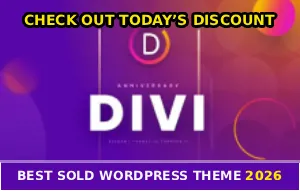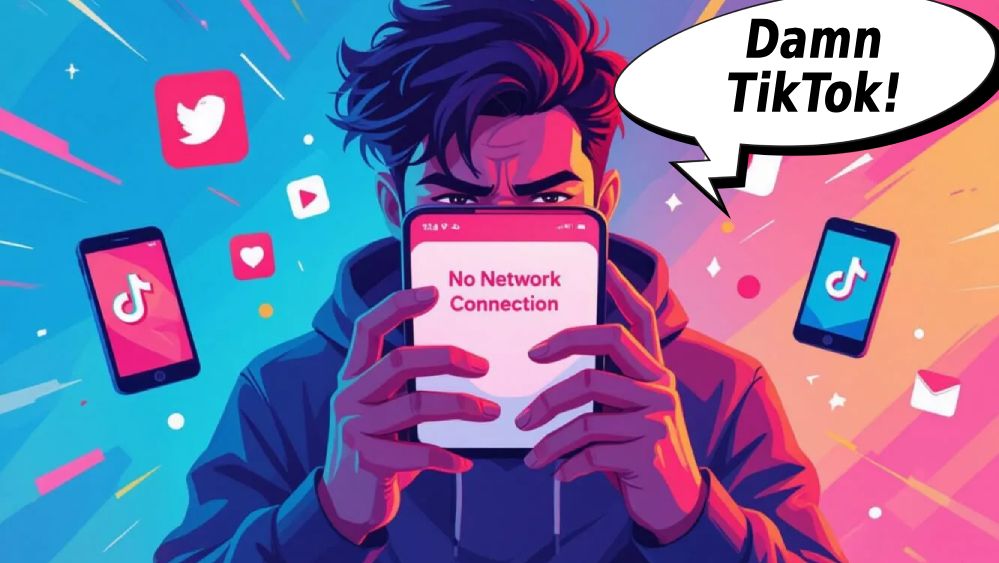
You’re scrolling through Instagram just fine. YouTube videos load instantly. Your browser works perfectly 🙁
But the moment you open TikTok? “No Network Connection.”
What the hell is going on?!
Your WiFi signal is strong, your data is on, and every other app on your phone works flawlessly. This isn’t your internet – it’s a TikTok-specific issue, and honestly, it’s infuriating as hell.
The good news? There are several proven fixes, and most of them take less than two minutes to try.
TikTok’s Servers Are Down (Most Common Reason)
Before you start messing with your phone settings or blaming yourself, check if TikTok itself is having problems…
I’m not lying to you – TikTok’s servers go down way more than they should. When they do, millions of users see connection errors even though their internet works perfectly fine everywhere else.
Quick check: Visit DownDetector and search for TikTok, check Twitter/X for #TikTokDown, or look at TikTok’s official status page if they have one updated.
If there’s a spike in reports from other users, it’s not you – it’s them. All you can do is wait for TikTok’s engineers to fix their shit and get the servers back online.
Server issues usually resolve within 30 minutes to a few hours. Sometimes it takes longer if the outage is widespread, but there’s literally nothing you can do except wait it out.
Clear TikTok’s Cache (Fixes Most Cases)
TikTok stores massive amounts of cached data to make videos load faster. But when this cache gets corrupted or grows too large, it causes connection errors even when your internet works fine…
For Android: Go to Settings → Apps → TikTok → Storage → Clear Cache (do NOT tap Clear Data unless you want to get logged out) → Restart TikTok
For iPhone: Open TikTok → Profile → Three lines (top right) → Settings and Privacy → Scroll to Cache & Cellular Data → Free up space → Clear Cache → Close and reopen the app
This simple step resolves the issue for most users, I’m not playing. If it works, you’re done and can get back to scrolling. If not, keep reading because we’re going deeper into troubleshooting…
Why Cache Gets Corrupted
Every video you watch, every profile you visit, every sound you preview – TikTok saves bits of data to speed things up next time. Over weeks and months, this cached data can become outdated, conflicted, or just plain broken.
Clearing it forces TikTok to start fresh, which usually fixes phantom connection errors that make no sense.
Your VPN Is Blocking TikTok
Even if other apps work fine with your VPN running, TikTok is notorious for blocking VPN servers. The app actively detects and refuses connections from known VPN IP addresses…
It’s annoying as hell, especially if you use a VPN for privacy or to access content from other regions.
Solution: Temporarily disable your VPN, try opening TikTok, and see if it connects. If it works immediately, your VPN was definitely the problem.
If you need a VPN for privacy reasons, try switching to a different server location or using a premium VPN service with dedicated IPs that TikTok hasn’t blacklisted yet. Free VPNs get blocked constantly because everyone uses the same IP addresses.
Update the TikTok App
Running an outdated version of TikTok can cause all sorts of bugs, including phantom connection errors that don’t make any sense. TikTok updates frequently to fix known issues, so don’t skip this step!
How to update: Android users go to Google Play Store → Search TikTok → Tap Update. iPhone users go to App Store → Search TikTok → Tap Update.
And seriously, enable automatic updates so you don’t run into this bullshit again. Outdated apps are a common source of weird errors that shouldn’t even exist in the first place.

Check Your DNS Settings
Sometimes your phone’s DNS (Domain Name System) settings cause TikTok to fail while other apps work fine. Switching to a public DNS like Google’s can resolve this issue…
And honestly, it’s worth trying even if you don’t fully understand what DNS does.
For Android: Settings → Wi-Fi → Long press your network → Modify Network → Show Advanced Options → Change DNS to 8.8.8.8 (Google DNS) → Save and reconnect
For iPhone: Settings → Wi-Fi → Tap the (i) next to your network → Configure DNS → Manual → Add 8.8.8.8 → Save
This forces your phone to use a reliable DNS server instead of your ISP’s potentially buggy one. ISP DNS servers can be slow, outdated, or just poorly configured.
Reset Your Network Settings
If nothing else works, resetting your network settings often clears up mysterious connection issues that make you want to throw your phone against the wall…
Don’t worry – this won’t delete your apps, photos, or personal data. Just WiFi passwords and cellular settings that you’ll need to re-enter.
For Android: Settings → System → Reset Options → Reset Wi-Fi, Mobile & Bluetooth
For iPhone: Settings → General → Transfer or Reset iPhone → Reset → Reset Network Settings
You’ll need to reconnect to your WiFi afterward and re-enter the password, but this often fixes stubborn connection problems that resist all other solutions.
Check for Regional Restrictions
TikTok is banned or restricted in several countries around the world. If you’re traveling or using a VPN that routes through a restricted region, TikTok will refuse to connect no matter what you do.
Simple as that, you motherfuckers.
Countries where TikTok is currently banned include: India (since June 2020), Afghanistan, and parts of Indonesia at various times depending on local regulations.
If you’re in one of these regions, a VPN set to an allowed country might help – but remember the earlier point about VPN detection. It’s a bit of a catch-22 situation where you need a VPN to access TikTok, but TikTok blocks most VPNs.
Verify Your Date and Time Settings
This sounds weird, but if your phone’s date and time are wrong, TikTok’s security certificates can fail and cause connection errors…
SSL certificates (which secure app connections) depend on accurate time. If your clock is off by even a few minutes, some apps will straight up refuse to connect.
Fix: Go to Settings → Date & Time → Enable “Set Automatically” → Restart your phone
I’m not playing – this actually matters more than you’d think! Apps use time-based encryption, and if your device time doesn’t match the server time, the handshake fails.
Disable Ad Blockers or Firewall Apps
If you’re using ad blocking apps or firewall apps on your phone, they might be interfering with TikTok’s ability to connect to its servers. These apps can block necessary network requests that TikTok needs to function properly.
Try this: Temporarily disable any ad blockers (like AdGuard, AdBlock, Blokada), turn off firewall apps if you have any installed, or add TikTok to your whitelist/exceptions.
After disabling these apps, try opening TikTok again. If it connects immediately, you know the ad blocker was causing the problem.
Switch Between WiFi and Mobile Data
Sometimes the issue is specific to either your WiFi network or your mobile data connection. Switching between them can help you figure out where the problem actually is…
Test this: If you’re on WiFi and getting the error, turn off WiFi and switch to mobile data. If you’re on mobile data, connect to a WiFi network instead.
If TikTok works on one but not the other, you’ve identified the problem. Then you can focus on fixing that specific connection type rather than trying random solutions.
Why This Happens
Your WiFi network might have firewall settings that block TikTok, or your mobile carrier might be throttling or restricting TikTok traffic. Some workplaces and schools actively block TikTok on their WiFi networks.
Reinstall TikTok (Last Resort)
If you’ve tried everything and TikTok still won’t connect, a fresh install often fixes corrupted files that clearing cache can’t touch…
Before reinstalling: Make sure you know your login credentials (username/email and password), and save any drafts you haven’t posted yet because they’ll be deleted.
Then: Uninstall TikTok from your phone, restart your device completely, reinstall from App Store or Google Play, log back in with your credentials.
A clean install resolves weird bugs that survive cache clearing and updates. It’s like giving the app a completely fresh start with no leftover corrupted data.
And if you’re also dealing with other TikTok issues, check out guides on why your FYP stopped refreshing since network issues can affect that too.
Quick Troubleshooting Checklist
Try these in order:
1. Check DownDetector – is TikTok down for everyone right now?
2. Clear TikTok’s cache through app settings
3. Disable VPN temporarily if you’re using one
4. Update TikTok to the latest version available
5. Switch to Google DNS (8.8.8.8) in network settings
6. Check your date/time settings are set to automatic
7. Disable ad blockers or firewall apps
8. Switch between WiFi and mobile data to test
9. Reset network settings on your device
10. Reinstall TikTok completely as last resort
Most users find their solution in steps 1-3. If you’ve tried everything and TikTok still won’t connect while other apps work fine, contact TikTok support because there might be an account-specific issue or restriction going on.
Understanding Why This Happens
TikTok requires a stable connection to its content delivery network (CDN) and servers to function. Unlike simpler apps, TikTok is constantly streaming video content, fetching comments, loading profiles, and syncing data in the background…
This means it’s more sensitive to network issues than apps like email or messaging that use minimal data. Even small DNS hiccups, firewall restrictions, or server-side problems can cause TikTok to throw connection errors.
The “No Network Connection” message is TikTok’s generic error for “something’s wrong with the connection” – it doesn’t tell you what specifically failed, which is why troubleshooting requires trying multiple solutions.
What NOT to Do
Don’t immediately reset your entire phone. That’s overkill and won’t fix TikTok-specific issues. Try the lighter solutions first.
Don’t assume your internet is broken. If other apps work fine, your internet connection is working – the issue is with TikTok specifically or how it’s connecting through your network.
Don’t create a new account thinking it will help. Account issues are rare, and the connection error almost never relates to your specific account. It’s usually a technical or network problem.
If you’re also experiencing issues like live streaming cutting out, that’s a different problem with different causes.
Wrapping This Up
When TikTok shows “No Network Connection” but everything else works, it’s almost never your actual internet connection. It’s either TikTok’s servers being assholes, a bloated or corrupted cache, VPN interference, or a simple settings glitch on your device…
Start with the easiest fixes – check if TikTok is down for everyone, then clear the cache. These two steps solve the problem for most people within minutes. If those don’t work, move through the other solutions systematically before doing drastic things like reinstalling.
In most cases, you’ll be back to scrolling through your For You Page within just a few minutes of troubleshooting 🙂
Found this helpful? Share it with other creators who are staring at connection errors right now – someone out there is about to give up on TikTok entirely when all they need is to clear their cache or check DownDetector.