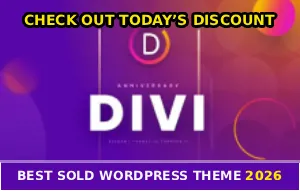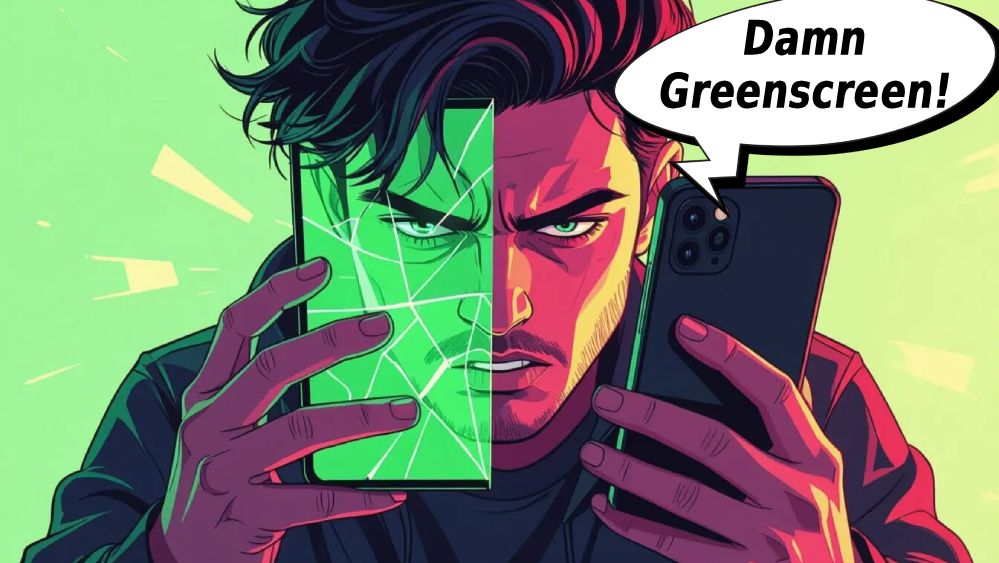
You’re trying to use TikTok’s green screen effect for the perfect video, and… nothing!
The effect won’t apply, it’s glitchy as hell, or it just flat-out disappears ): Meanwhile, everyone else seems to be using it just fine… What the fuck is going on?!
Is it your phone? Your app? Your account? The answer is usually simpler than you think, and I’m gonna show you exactly how to fix it, bet.
UPDATE YOUR TIKTOK APP FIRST
I’m not going to lie – most green screen issues happen because people are running outdated versions of TikTok. The app updates constantly, and older versions have bugs that break effects!
Android: Open Google Play Store > Search TikTok > Tap Update
iPhone: Open App Store > Search TikTok > Tap Update
After updating, restart TikTok completely (swipe it closed and reopen). Check if the green screen effect works now… If this fixes it, you’re done motherfuckers!
Clear TikTok’s Cache
TikTok stores a ton of cached data to make the app run faster. But when this cache gets corrupted, effects start breaking… The green screen effect is especially sensitive to cache issues, for real!
For Android – Go to Settings > Apps > TikTok, tap Storage, hit Clear Cache (NOT Clear Data!), then restart TikTok.
For iPhone – Open TikTok, go to Profile > Three lines (top right) > Settings and Privacy, scroll to Cache & Cellular Data, tap Clear Cache, close and reopen the app.
This fixes green screen issues for most users! If it still doesn’t work, keep reading because there’s more to try…
CHECK YOUR PHONE’S STORAGE SPACE
Green screen effects require temporary storage space to process. If your phone is almost full, TikTok can’t apply effects properly… It’s annoying as hell but that’s just how the app works!
How to check storage:
Android: Settings > Storage
iPhone: Settings > General > iPhone Storage
If you have less than 1-2GB free, delete some photos, videos, or apps. Then try the green screen effect again… Sometimes freeing up just 500MB makes it work, dude!
The Effect Might Be Temporarily Unavailable
TikTok removes and re-adds effects all the time. Sometimes the green screen effect disappears for a few days while TikTok updates it or fixes bugs – it’s infuriating but happens more than you’d think!
Open TikTok and start creating a video, tap Effects, search for “Green Screen” in the effects menu… If it doesn’t appear at all, it’s temporarily removed.
Check DownDetector or Twitter to see if other users are reporting the same issue. If everyone’s having problems, just wait it out… TikTok usually fixes these things within 24-48 hours.

YOUR PHONE MIGHT NOT SUPPORT IT
Some older phones don’t have enough processing power for advanced effects like green screen. TikTok doesn’t always tell you this – the effect just won’t work or will be super laggy…
Phones that struggle with green screen:
– Android phones older than 2019
– iPhones older than iPhone 8
– Budget phones with less than 3GB RAM
If your phone is older or low-spec, the green screen effect might work but be glitchy. Try using it with lower quality settings or shorter videos insted!
Reinstall TikTok (Nuclear Option)
If nothing else works, a fresh install often fixes weird effect bugs that clearing cache can’t touch…
Before reinstalling: Make sure you know your login credentials and save any drafts you haven’t posted!
Then uninstall TikTok, restart your phone, reinstall from App Store or Google Play, and log back in. A clean install resets everything and usually makes effects work again… It’s a pain in the ass but it works, I’m not playing!
Check Your TikTok Permissions
Green screen effects need access to your camera and storage. If you accidentally denied these permissions, the effect won’t work properly – and TikTok won’t always tell you why!
For Android – Go to Settings > Apps > TikTok > Permissions and make sure Camera and Storage are set to “Allow”.
For iPhone – Go to Settings > TikTok and make sure Camera and Photos are enabled.
After fixing permissions, restart TikTok and try the effect again.
Try Using Green Screen from Saved Videos
Sometimes the green screen effect works better when you apply it to saved videos instead of recording live… This actually makes a difference!
Record your video first (or use an existing one), save it to your phone, then in TikTok tap Upload and select the video, apply the green screen effect, and see if it works better this way.
This reduces the processing load on your phone and often makes effects more stable. Worth trying if you’re still havng issues, no cap!
QUICK TROUBLESHOOTING CHECKLIST
Try these in order until something works:
1. Update TikTok to the latest version
2. Clear TikTok’s cache
3. Check if you have at least 1-2GB free storage
4. Verify the effect isn’t temporarily removed (check Twitter)
5. Make sure TikTok has camera and storage permissions
6. Try applying green screen to saved videos instead of live
7. Restart your phone
8. Reinstall TikTok
Most people find their solution in steps 1-3… If you’ve tried everything and it still doesn’t work, your phone might not support the effect or TikTok is having temporary issues on their end.
Here’s The Deal
When TikTok’s green screen effect won’t work, it’s usually one of three things: outdated app, corrupted cache, or low storage space. Start with the easiest fixes (update, clear cache) before moving to more drastic solutions like reinstalling…
In most cases, you’ll be back to creating videos within minutes 🙂
Share this with anyone who’s losing their mind over the green screen not working!