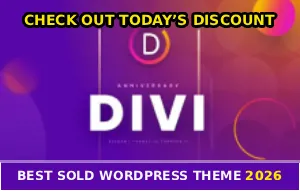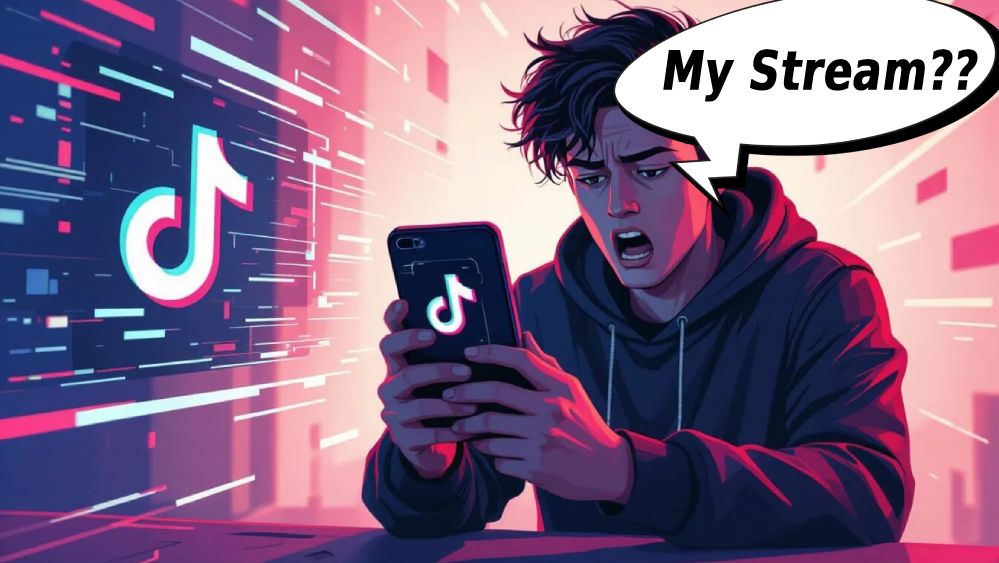
You’re in the middle of a TikTok live stream and suddenly… it cuts out. You reconnect, start streaming again, and boom – it happens again (:
Your viewers are frustrated, you’re frustrated, and you have no fucking idea what’s causing it!
Your internet is fine, other apps work perfectly. So why does TikTok Live keep dropping your stream? I’m gonna show you the settings fix that nobody talks about, plus all the other solutions that actually work.
Disable Battery Optimization for TikTok (The Hidden Fix)
This is the fix nobody mentions, and it solves live streaming issues for most people. Your phone’s battery optimization kills background processes to save power – including your TikTok live stream, even though you’re actively using the app!
For Android: Go to Settings > Apps > TikTok, tap “Battery” or “Battery Usage”, select “Unrestricted” or turn off battery optimization, then restart TikTok.
For iPhone: Go to Settings > Battery, turn off “Low Power Mode” while streaming, then go to Settings > TikTok and enable “Background App Refresh”.
This keeps TikTok running at full power during your streams. Not gonna lie, this one setting fixes the problem for like 70% of people! Try your live stream again and see if it stays connected…
Why Your Stream Keeps Disconnecting
Before we get into more fixes, let’s talk about what’s actually causing this dumbass error:
Low Upload Speed
Your download speed might be great, but live streaming depends on your upload speed. If your upload is below 3-5 Mbps, your stream will keep cutting out no matter what you do. Go to Speedtest.net and check your upload – not download!
High Quality Settings Eating Your Bandwidth
Streaming in HD requires more bandwidth and processing power. If your internet or phone can’t handle it, TikTok will keep disconnecting trying to maintain that quality. Lower your stream quality to Standard or Auto for a more stable connection…
Too Many Background Apps Running
Live streaming is resource-intensive as hell! If you have 20 apps running in the background, your phone can’t dedicate enough power to TikTok Live and it starts cutting out. Close everything except TikTok before going live.
VPN Causing Connection Issues
VPNs add extra steps between you and TikTok’s servers, which can cause connection instability during live streams. Even if your VPN works fine for regular browsing, it might be killing your live streams without you realizing it!
Quick Fixes That Actually Work
Try these solutions in order, motherfuckers:
Lower your stream quality settings – Start a live stream, look for the settings/gear icon while streaming, find “Quality” or “Resolution” options, and switch to “Standard” or “Auto” instead of HD. Lower quality equals more stable connection!
Switch between WiFi and mobile data – If your stream keeps cutting out on WiFi, try mobile data. If mobile data is the problem, switch to WiFi. Sometimes one connection type is just more stable than the other, you know what I mean?
Update TikTok to the latest version – Outdated versions have bugs that cause live stream disconnections. Go to your app store, search for TikTok, and tap “Update” if available. After updating, restart your phone completely!
Clear TikTok’s cache – On Android: Settings > Apps > TikTok > Storage > Clear Cache. On iPhone: Profile > Three lines > Settings and Privacy > Cache & Cellular Data > Clear Cache. This gives TikTok a fresh start without deleting your account or drafts.
Turn off VPN while streaming – Completely disable your VPN and try going live. If it works without VPN, you know that was the issue. You can try switching to a different VPN server if you need it, but honestly just turn it off while streaming for best results…
And if you’re also dealing with other frustrating TikTok problems, check out what to do when TikTok keeps logging you out since app glitches are the worst!
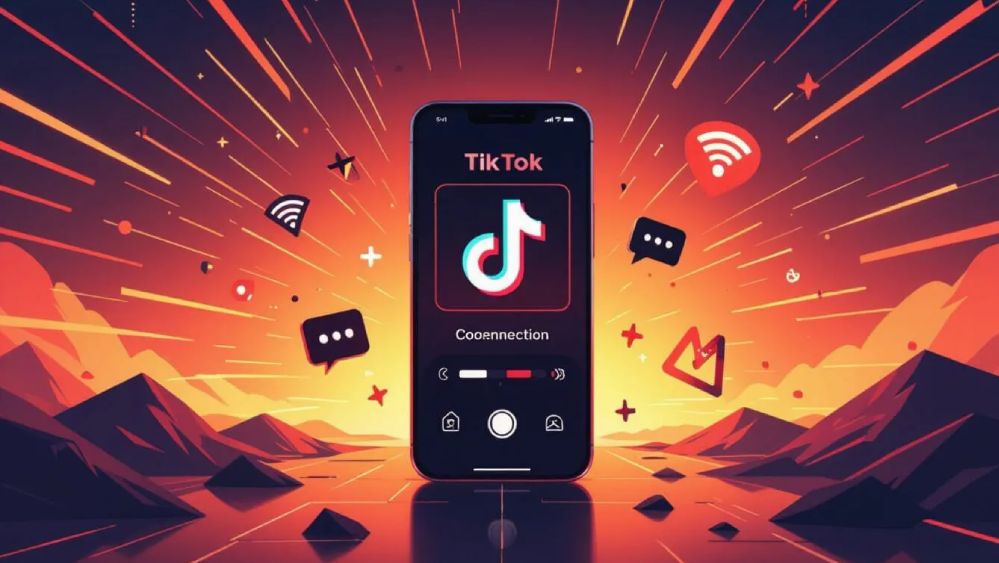
Advanced Troubleshooting Steps
If the quick fixes didn’t work, here’s what to try next:
1. Check Your Upload Speed (Not Download)
Most people only check download speed, but live streaming depends on upload speed! You need at least 3-5 Mbps upload for stable TikTok Live streaming. If your upload is below 3 Mbps, that’s your problem – switch to better WiFi, use mobile data, or lower stream quality.
2. Close All Background Apps
On iPhone, swipe up (or double-click home) and swipe away all apps except TikTok. On Android, open recent apps and clear all or swipe them away individually. Then restart TikTok and try streaming – giving TikTok exclusive access to your phone’s resources makes a huge diffrence in stability!
3. Move Closer to Your WiFi Router
If using WiFi, physical distance and walls can weaken your signal. Move closer to the router or try streaming in a different room. Also restart your router if others are using heavy bandwidth – streaming Netflix or downloading large files can mess with your upload speed.
4. Check Your Data Plan Limits
Some carriers throttle video streaming after you hit certain data limits! That could be why your stream keeps dropping even though “everything else works fine.” Check if you’ve exceeded your monthly data cap or if your carrier has video streaming restrictions.
5. Restart Your Phone Before Going Live
This sounds too simple, but restarting clears temporary glitches, frees up RAM, and gives TikTok a clean environment to work with. Completely restart your phone (not just close TikTok), wait 30 seconds after it boots up, then open only TikTok and start your stream!
6. Try TikTok Live Studio (Desktop)
If you’re streaming from your phone and having constant issues, try TikTok Live Studio on your computer instead. Desktop streaming often has more stable connections because computers have better processing power and more reliable internet connections than phones…
Sometimes mobile app bugs don’t affect the desktop version, so it’s worth trying! You can also check where photo mode moved to if you’re having trouble finding other TikTok features.
What NOT to Do
Don’t waste your time on these supposed “fixes” that don’t work:
❌ Reinstalling TikTok multiple times – Once is fine, but doing it repeatedly won’t fix connection issues
❌ Changing your phone’s date/time settings – This doesn’t affect live streaming at all and might screw up other apps
❌ Using sketchy third-party streaming apps – These can get your account flagged or banned
❌ Streaming on 5G if it’s unstable in your area – Sometimes 4G LTE is more reliable than spotty 5G coverage
Still Not Working? Here’s Why
Is it TikTok’s servers or your connection? Check DownDetector to see if TikTok’s having widespread issues. If thousands of people are reporting problems, it’s not you – it’s TikTok’s servers being trash right now.
Is your phone too old? Older phones with outdated processors might not handle live streaming well anymore. If your phone is 4+ years old, that could genuinly be the issue unfortunately.
Is your account restricted? If TikTok flagged your account for violations, they might have limited your live streaming capabilities. Check your notifications for any messages from TikTok about account warnings or restrictions.
Is it peak hours? Streaming during peak usage times (evenings, weekends) can cause more connection issues because everyone’s online. Try streaming at off-peak hours to see if that makes a difference!
Here’s the Real Deal
When TikTok Live keeps cutting out, it’s usually battery optimization killing your stream, low upload speed, or too many background apps competing for resources. The battery optimization fix is the one nobody talks about, but it solves the problem for most people, I’m not playing!
Start with that hidden settings fix, then work through the other solutions if needed. Most people find their answer in the first few fixes and are streaming smoothly within minutes…
And look, if you’ve tried everything and it’s still not working, it might genuinely be TikTok’s servers having issues or your internet provider throttling video uploads. Sometimes the problem isn’t on your end at all, you know what I mean?
Fixed your stream? Share this with other creators who are probably dealing with the same disconnection bullshit right now!