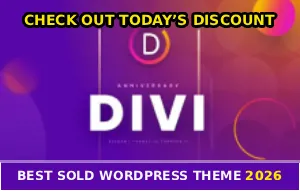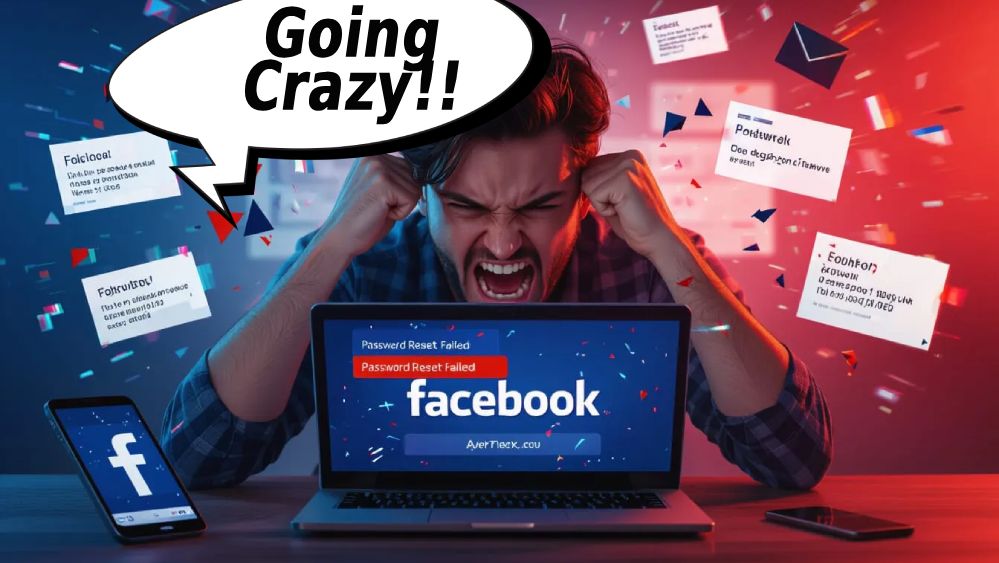
You’re trying to reset your Facebook password and it’s just not fucking working… The reset codes aren’t arriving, the links are broken, or Facebook keeps saying “something went wrong.”
What the hell?!
This password reset nightmare is happening to people constantly right now (:
You click “Forgot Password,” enter your email or phone number, wait for the code… and nothing… Or the code arrives but Facebook says it’s invalid… Or the reset link in your email just loops you back to the login page without actually resetting anything!
So why won’t Facebook let you reset your password, and more importantly, how do you actually get back into your account?
Why Password Reset Fails
There are a few main reasons Facebook’s password reset breaks…
Reset codes not arriving: Email providers filter Facebook’s messages into spam or junk folders… Or your phone carrier blocks the SMS codes thinking they’re spam… Sometimes Facebook’s system is just slow and codes take 10-30 minutes to arrive!
Codes showing as invalid: Facebook generates a new code each time you click “resend,” which automatically invalidates previous codes… If you have multiple codes in your inbox and you’re trying an old one, it won’t work… Also, codes expire after 10-15 minutes, for real!
Reset links don’t work: Email clients sometimes break long links across multiple lines, which corrupts them… Or the link has already been used… Or too much time passed since it was generated (links expire after 24 hours)!
Wrong login method: If you originally signed up with Google, Apple, or another social login, you might not have a traditional Facebook password to reset at all… You need to log in through those platforms instead!
How To Actually Reset Your Password
Let’s fix this shit and get you back in…
Check Spam and Junk Folders
Before assuming the reset code didn’t arrive, thoroughly check your email’s spam, junk, and promotions folders…
Search your entire inbox for emails from “security@facebookmail.com” or “notification@facebookmail.com” – these are Facebook’s official email addresses for password resets!
If you find the email in spam, mark it as “Not Spam” so future emails from Facebook will reach your inbox… Then use the most recent code or link provided, dude!
Wait 30+ Minutes For SMS Codes
If you requested an SMS code, don’t assume it failed after 2-3 minutes…
Sometimes carrier delays mean codes take 15-30 minutes to arrive, especially during peak usage times!
Wait at least 30 minutes before requesting another code… Requesting multiple codes rapidly can actually cause Facebook to temporarily block your account from receiving more codes… I’m not playing, some people report codes arriving hours later!
Try Different Recovery Methods
If email codes aren’t working, try SMS instead (or vice versa)… Facebook usually offers multiple recovery options, so explore all of them!
On the password reset page, look for options like “Try another way” or “Receive code via SMS/Email” and switch between the available methods…
If neither email nor SMS is working, Facebook sometimes offers the option to verify through your uploaded ID, trusted contacts, or linked accounts… Use whatever option is available to you, no cap!
Use Only The Most Recent Code
If you have multiple reset codes in your inbox or messages, use ONLY the most recent one…
All previous codes are automatically invalidated when a new one is generated!
Look at the timestamp on each message and enter the code from the newest one… Delete or ignore all the older codes to avoid confusion… Also, make sure you’re entering the code quickly – within 10 minutes of receiving it!
Copy Reset Links Carefully
If you’re using an email reset link and it’s not working, try copying the ENTIRE link from your email and pasting it directly into your browser’s address bar…
Sometimes email clients break long links across multiple lines, which corrupts them!
Make sure you copy the complete URL starting with “https://” and including everything after it… If the link still doesn’t work, request a new one and try again immediatly!
Try Different Browser or Device
Clear your browser’s cache and cookies, or better yet, try the password reset on a completely different browser or device…
If you’ve been trying on your phone, switch to a computer… If you’ve been using Chrome, try Firefox or Safari… Sometimes this simple change makes everything work suddenly!
Also try using an incognito or private browsing window, which prevents old cached data from interfering with the reset process!
Wait 24-48 Hours If Blocked
If you keep getting the same invalid code or if Facebook is blocking your reset attempts, you might be temporarily locked out due to too many failed attempts…
Stop trying for at least 24 hours, then attempt the reset again from scratch!
During this waiting period, don’t try to log in or reset your password at all… Give Facebook’s system time to clear whatever flag or block is preventing your reset from working… When you try again, use a different device and internet connection if possible!
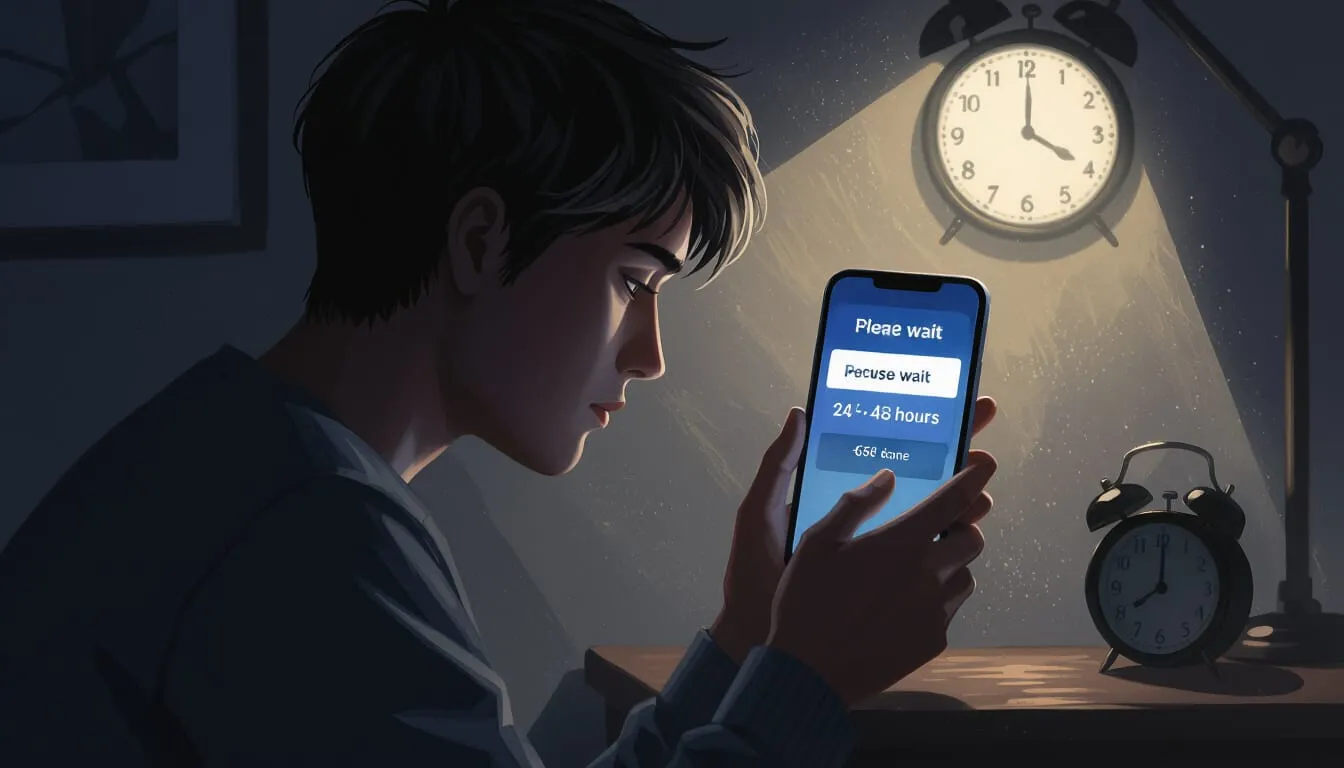
Alternative Access Methods
If password reset is completely failing, try these alternatives…
Log In From a Previously Used Device
If you’re still logged into Facebook on another device (old phone, tablet, work computer, etc.), you can use that device to change your password from within the app or browser!
Go to Settings > Security and Login > Change Password…
You can change your password without needing to reset it, since you’re already logged in… And this bypasses the broken reset process entirely!
Use Trusted Contacts
If you previously set up trusted contacts (friends who can help you recover your account), you can use them to regain access!
On the password reset screen, look for “No longer have access to these?” or similar options… Facebook will send recovery codes to your trusted contacts, who can then forward them to you… But you’ll need codes from 3-5 trusted contacts to unlock your account, bet!
Try Social Login Instead
Remember how you originally created your Facebook account… Did you sign up with Google, Apple, Instagram, or another platform?
So if you did, you don’t have a traditional Facebook password!
Instead of clicking “Forgot Password,” click “Continue with Google” (or whichever platform you used) on the login screen… And this will log you in through that platform without needing a Facebook-specific password… Many people forget they used social login and waste hours trying to reset a password that doesn’t exist, dude!
Use Account Recovery
If standard password reset isn’t working, go to Facebook Help Center and search for account recovery options…
This process guides you through various verification methods including uploading a photo ID to verify your identity, answering security questions, or getting help from trusted contacts…
But this takes longer than a simple password reset (sometimes 24-72 hours)… So it works when standard methods fail!
Prevent Future Problems
Once you regain access, take these steps so this nightmare doesn’t happen again…
Update your contact information: Make sure your current email address and phone number are linked to your Facebook account… Go to Settings > Personal Information and verify all your contact details are current… And add multiple backup email addresses if possible!
Set up trusted contacts: Choose 3-5 close friends or family members who can help you recover your account if you get locked out… So go to Settings > Security and Login > Choose 3 to 5 friends to contact if you get locked out!
Use a password manager: Use LastPass, 1Password, or Bitwarden to securely store your Facebook password… This way you’ll never forget it and won’t need to reset it in the first place… And I’m not playing, spending 10 minutes setting up a password manager now will save you hours of frustration later, no cap!
Thanks for reading guys!