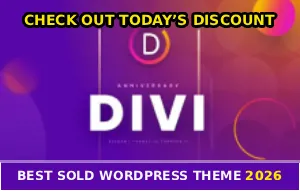You changed your phone number and now Facebook won’t let you back in…
The recovery codes are going to your old number that you don’t have anymore, and Facebook is acting like you’re some kind of asshole trying to hack your own account!
This is one of the most frustating lockout situations on Facebook right now ):
You’re stuck in this endless loop where Facebook keeps sending verification codes to a number you can’t access anymore…
I’m not going to lie to you, some people have been locked out for weeks because Facebook’s recovery system assumes everyone keeps the same phone number forever!
So how the fuck do you actually get back in?!
Why You’re Locked Out
When you set up two factor authentication or added your phone number for account recovery, Facebook tied your account to that specific number… Now that you’ve changed numbers, Facebook still thinks your old number is the “real” you and keeps sending codes there!
The irony is brutal, no cap…
The security feature protecting your account from hackers is now treating YOU like the hacker because you can’t receive codes on your old number… Facebook doesn’t have a “I promise I’m the real owner, I just changed my number like millions of motherfuckers do every year” button!
Try Email Recovery First
Before you go through the nightmare of uploading your ID and waiting for weeks, try email recovery…
Go to the Facebook login page and click “Forgot Password,” then enter the email address associated with your account instead of your phone number…
Facebook will send a password reset link to that email address!
Check your inbox AND your spam folder because Facebook’s emails love hiding in spam for some dumbass reason…
If you get the reset email, click the link and create a new password… This might bypass the phone number verification entirely if Facebook recognizes your device or browser!
Important note: This only works if you still have access to the email address registered on your Facebook account… If you’ve lost access to both your old phone number AND your email, you’re in for a much longer recovery process, I’m not playing!
Try the Account Recovery Page
Go to Facebook Help Center and search for account recovery options, then enter your name, username, or even your old phone number to find your account…
Facebook will show you available recovery options based on what information they have for your account…
If Facebook shows “No longer have access to these?” as an option, click that link… It’ll let you specify that you can’t access your old phone number anymore and will try to offer alternative recovery methods like email verification or identity confirmation!
Device Recognition Method
If you’re trying to log in from a computer or phone that you’ve used to access Facebook many times before, Facebook might recognize it and give you special recovery options…
Try logging in from the same computer, laptop, or tablet where you’ve regularly accessed Facebook in the past… Use the same browser you always use, don’t clear your cookies or cache before trying this method!
When you attempt to log in, Facebook might show you a “Get back on Facebook” page with easier recovery options… You might be able to skip the phone verification entirely or receive a code via email instead!
If Facebook says “This device looks familiar,” just follow the on screen prompts carefully… Facebook might ask you to identify photos of friends or confirm recent login locations…
Once you regain access, IMMEDIATELY update your phone number in your settings… Go to Settings > Mobile > Add another mobile phone number, then remove the old number… Don’t wait or you’ll get locked out again, dude!
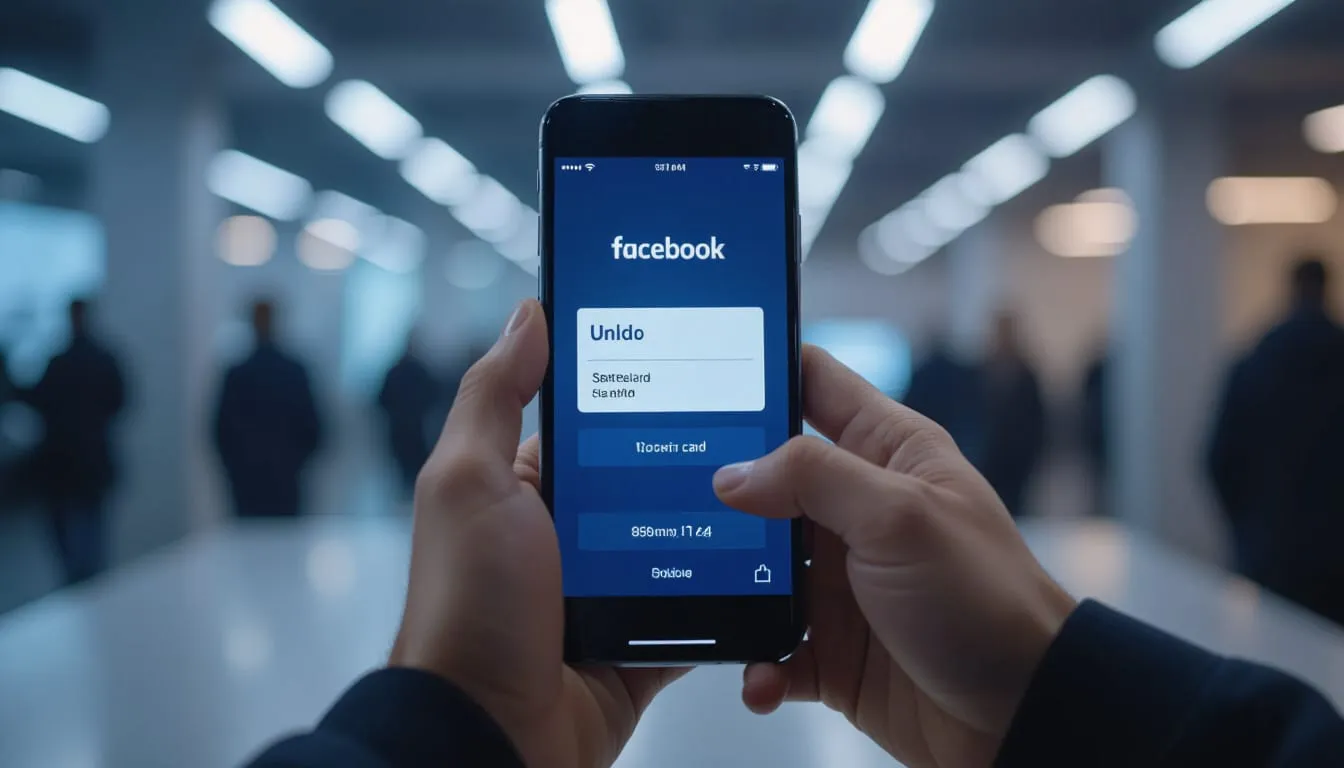
ID Verification (Last Resort)
If email recovery and device recognition don’t work, you’re stuck with Facebook’s identity verification process…
This method works but it’s slow as hell!
Go to Facebook Help Center and search for “confirm your identity” to access Facebook’s identity verification form…
You’ll need to upload a photo of your government issued ID (driver’s license, passport, national ID card, etc.)…
Make sure the photo is clear, well lit, and shows all four corners of the ID!
Blurry photos get rejected automatically, IYKYK…
And enter an email address where Facebook can contact you (NOT your old email if you’ve lost access to that too)… Facebook will review your ID and send a one time password to that email if they verify your identity matches the account!
But the name on your ID needs to match the name on your Facebook account… So if you’ve used a nickname or different name on Facebook, you might run into problems during verification, dude!
How Long It Takes
Facebook claims to review ID submissions within 48 to 72 hours, but in reality it often takes 1 to 3 weeks or even longer…
You might not hear anything from Facebook for days or weeks!
Check your email regularly (including spam folder) because Facebook’s response email might get filtered…
And don’t submit multiple ID requests, it just makes the process slower, for real…
What About Authenticator Apps?
If you had 2FA set up using an authentication app like Google Authenticator or Microsoft Authenticator instead of SMS codes, your situation depends on whether you still have access to that app…
If you still have the authenticator app, open it and find the Facebook entry… It’ll show a 6 digit code that refreshes every 30 seconds… Use this code to complete your Facebook login!
Once you’re logged in, immediately update your recovery phone number in Settings > Security and Login > Two Factor Authentication… Remove the old number and add your new one… And also enable backup codes and save them somewhere safe, lowkey this is important!
If you lost your phone with the authenticator app and didn’t back it up, you’re in the same boat as people who lost their SMS 2FA access… You’ll need email recovery, device recognition, or ID verification, bet!
Prevent Future Lockouts
Now that you’ve gone through hell to get your account back, let’s make sure this never happens again…
Go to Settings > Settings > Personal Information and make sure your current phone number and email address are both listed and verified…
Add BOTH your phone number AND email as recovery options, not just one!
This gives you a backup if you lose access to either one…
Save your backup codes! Go to Settings > Security and Login > Two Factor Authentication and click “Recovery Codes” to view and save your backup codes… Each backup code is 8 digits and can be used ONCE to log in without your authentication app or phone, no cap!
Screenshot these codes and store them somewhere safe (password manager, encrypted file, physical paper in a safe place)…
And don’t skip this step just because it seems like unnecessary preparation, fam!
Enable multiple 2FA methods… Instead of relying only on SMS codes, add an authenticator app AND backup codes as alternative 2FA methods… So go to Settings > Security and Login > Use Two Factor Authentication and enable multiple methods!
This way if you lose your phone, you can still use an authenticator app on another device or your backup codes, dude!