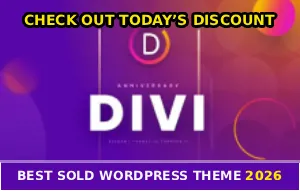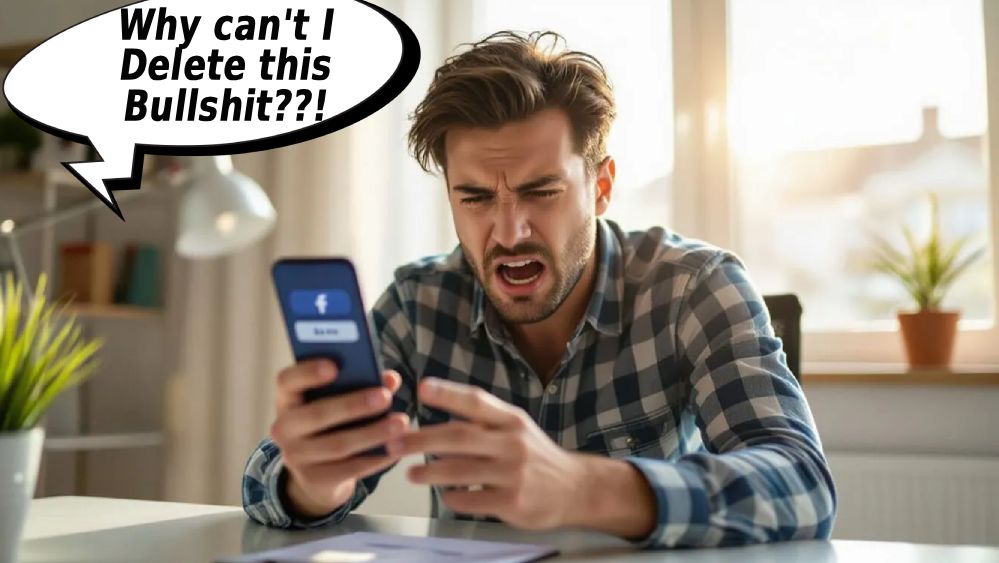
You want to delete an old embarrassing post or remove some photos you no longer want on your profile. You click the three dots, look for the delete option and… it’s not there. Or it’s there but clicking it does absolutely nothing.
What is happening right now!
Maybe you get an error message saying “We’re having trouble with this request” or the delete button is grayed out. Or you click delete, Facebook acts like it worked, but the post is still there when you refresh.
I’m not going to lie to you – Facebook’s delete function breaks constantly and it’s one of the most frustrating things about trying to clean up your profile.
WHY YOU CAN’T DELETE STUFF
There’s usually a specific reason the delete option isn’t working even though Facebook won’t clearly tell you what it is.
You didn’t upload it – You can only delete posts and photos that YOU uploaded. If someone else posted it and tagged you, you can remove your tag or ask them to delete it, but you can’t delete it yourself. Doesn’t matter if it’s on your timeline – if you didn’t create it, you don’t control it.
It’s in a shared album – Photos in shared albums have weird permissions. The album creator controls most settings and you might not have permission to delete photos even if you uploaded them. Shared content is complicated like that.
So annoying honestly…
The app is glitching – Facebook updates constantly and breaks basic functions. Or your app has corrupted cache. Or Facebook’s servers are having issues. Technology being technology.
Posts Are Too Old
Some users report that really old posts – like from 5+ years ago – sometimes won’t delete properly. The delete option might be missing or it errors out when you try. This seems to be a bug with how Facebook handles archived content from different versions of their system over the years.
Try Desktop Instead of Mobile
If the delete option isn’t working on the Facebook app, try using a computer. Go to Facebook.com, find the post or photo, click the three dots, select Delete.
Sometimes what doesn’t work on mobile works fine on desktop or vice versa. Facebook’s systems are inconsistent like that.
Shouldn’t have to switch devices but whatever…
Clear Cache and Cookies
Old cached data can prevent the delete function from working properly. On mobile you’ll need to clear the app cache or reinstall Facebook completely.
Android – phone Settings, find Facebook app, Storage, Clear Cache. Or open Facebook, menu, Settings, Permissions, Browser, Clear.
iPhone – delete the Facebook app and reinstall from App Store. That’s your only option because Apple doesn’t let you clear cache directly.
On desktop browser – go to browser settings, clear browsing data, make sure cookies and cached files are selected. Then try deleting the post again.
LOG OUT AND BACK IN
Simple fix that works surprisingly often. Facebook glitches and logging out then back in refreshes your session and makes the delete function work again.
Mobile – menu, scroll down, Log Out. Sign back in.
Desktop – profile icon, Log Out. Log back in.
Has to work now right…
Check Your Internet Connection
Weak or unstable internet can cause delete actions to fail even though Facebook acts like they worked. The request times out before completing.
Make sure you’re on stable Wi-Fi or have strong cellular signal. Try switching connections – if you’re on Wi-Fi, switch to cellular data and try again. Or connect to different Wi-Fi.
Refresh the page after deleting to confirm the post actually disappeared. Sometimes it looks deleted but reappears because the action never completed.
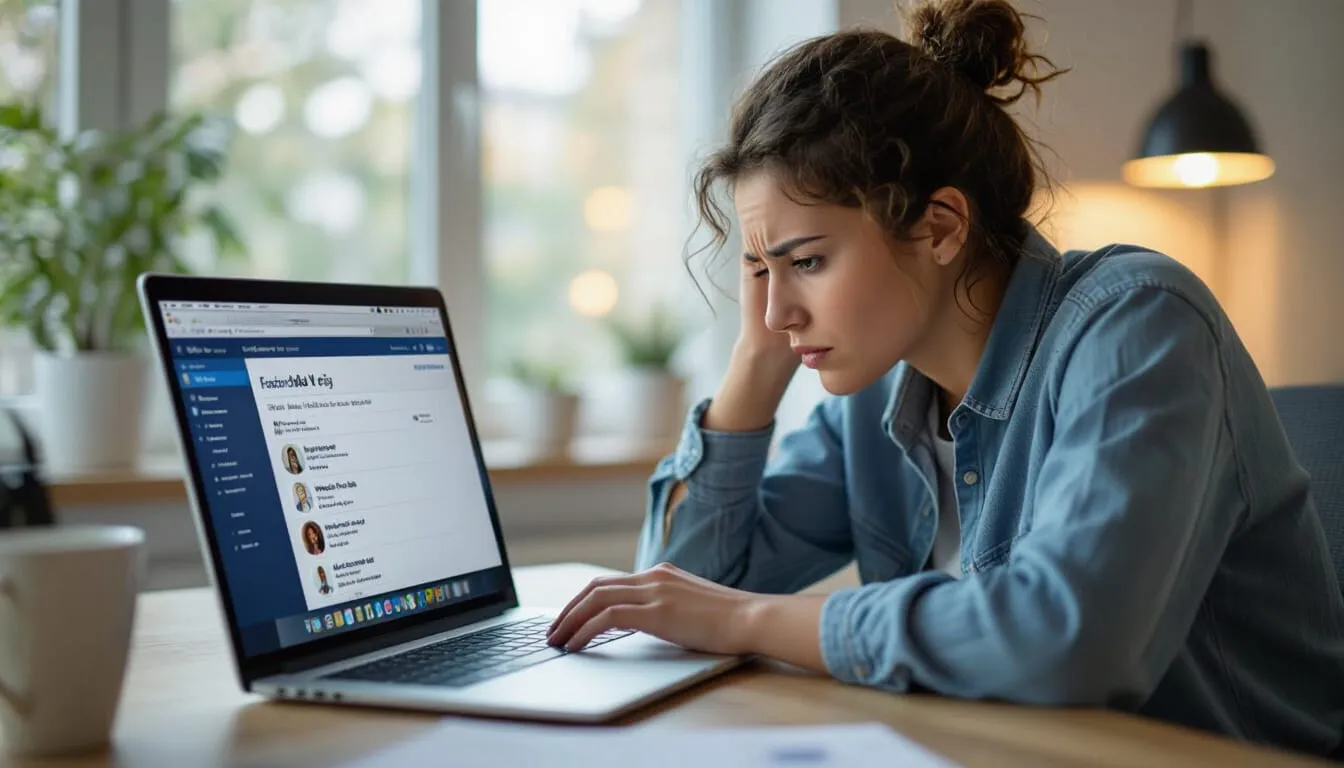
Use Activity Log
If the normal delete method isn’t working, try using Activity Log to bulk delete posts.
Desktop – click your profile icon, Settings & Privacy, Settings. Go to Your activity, click Activity log. Find Your posts, photos and videos. You can filter by date and select multiple items to delete at once.
Mobile – menu, Settings & Privacy, Settings, Activity log, Your posts. Select the ones you want gone and hit delete.
Takes forever but it works…
The bulk delete function is slow and sometimes errors out if you select too many at once. Do like 10-20 at a time instead of trying to delete hundreds simultaneously. And if you’re having other Facebook issues like videos not playing, those might be related to the same app problems.
Update The Facebook App
Old versions have bugs that break basic functions like deleting posts. Update to the latest version.
App Store or Play Store, search Facebook, tap Update. Restart the app after updating.
After updating, try deleting the post again. Bug fixes in newer versions often resolve delete issues that were broken in older versions.
For Photos Specifically
Deleting photos works differently than regular posts. You have to go through your Photos section.
Go to your profile, click Photos, find the album or photo you want to delete. Click on the photo to open it full size. Look for the three dots or options menu, select Delete Photo, confirm.
Why is this so complicated…
If you can’t delete a specific photo, check if it’s your photo or someone else’s. Check if it’s in a shared album where you might not have delete permissions. And make sure the photo isn’t part of a Facebook-generated album like “Profile Pictures” or “Cover Photos” which have special rules.
Remove Tags Instead
If you can’t delete someone else’s post or photo, you can remove your tag from it so it doesn’t appear on your profile anymore.
Click on the post or photo, find your name tag, click the X or remove option next to it. The content stays on Facebook but won’t be visible on your timeline.
Or go to Activity log, find Posts you’re tagged in, and bulk remove tags from multiple posts at once. Faster than doing them individually. Check Facebook’s help center for more details on managing tags.
Report Technical Issues
If you tried everything and still can’t delete posts, report the problem to Facebook. Menu, Help & Support, Report a Problem. Explain what’s happening, attach screenshots if possible.
Will they actually fix it? Who knows. Facebook support is terrible for regular users. But at least you reported it.
Not expecting much honestly…
Archive Instead of Delete
If deleting isn’t working, you can archive posts instead. This hides them from your timeline but keeps them in your archive so you don’t lose them completely.
Click three dots on the post, select Archive. The post disappears from your profile but you can access it later through Activity log if you change your mind.
Not ideal but it’s better than having embarrassing content visible on your timeline when the delete function is broken. And if you’re also dealing with photo upload problems, Facebook might just be having widespread issues.
Here’s The Reality
Not being able to delete Facebook posts usually means the app is glitching, you didn’t upload the content originally, or it’s in a shared album with restricted permissions. Start with simple fixes – try desktop instead of mobile, clear cache, log out and back in.
Just want control over my own profile…
For really old posts that won’t delete, use Activity Log and try bulk deletion. Works better than trying to delete them individually from your timeline. If photos won’t delete, make sure they’re actually your photos and not in a shared album.
The delete function breaking is one of Facebook’s most annoying bugs and it happens to everyone eventually. One of these fixes usually works but sometimes you just have to wait for Facebook to fix whatever’s broken on their end.
If this helped you finally delete those old posts, share it with anyone else struggling with Facebook’s broken delete button!