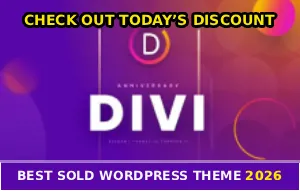Picture this: You’ve got the perfect photo. Maybe it’s your kid’s birthday party, or that sunset shot you’ve been waiting weeks to capture, or a product pic that’s gonna make you some serious money. You click upload to Facebook and…
“Something went wrong.”
That’s it. No other information. No hint about what’s broken. Just Facebook shrugging at you like some unhelpful teenager who doesn’t wanna explain why they’re grounded.
Your internet’s working fine – you literally just watched three TikToks in a row. The photo looks perfect on your device. So what the HELL is wrong?!
The Day I Almost Threw My Laptop Out the Window
Let me tell you about the time this error made me question my entire existence. I was trying to upload product photos for a client’s Facebook page – you know, actual business stuff with deadlines and people waiting.
Photo one: “Something went wrong.” Okay, weird. Let me try again.
Photo two: “Something went wrong.” Alright, maybe the file’s corrupted?
Photo three through fifteen: “Something went wrong” EVERY SINGLE TIME!
And here’s the kicker – I uploaded the EXACT SAME PHOTO to Instagram, Twitter, and LinkedIn without a single issue. But Facebook? Acting like I was trying to upload classified government documents or something.
After two hours of rage-Googling and watching my deadline fly by, I finally figured out what was causing it. And you know what? It wasn’t even Facebook’s fault! (Well, not entirely…)
Plot Twist: Your “Protection” Is the Problem
Here’s what nobody tells you about VPNs and Facebook – they HATE each other. Like, genuinely can’t get along.
I learned this the hard way when I spent $12 a month on NordVPN to “stay safe online” and ended up not being able to upload a single damn photo to Facebook for THREE WEEKS. The irony? My VPN was protecting me so hard that it broke everything.
Why VPNs Block Facebook Uploads (And Nobody Warns You)
VPNs have these fancy features called “threat protection” or “web shield” that scan every single thing you do online. Sounds great, right? WRONG!
When you try to upload a photo to Facebook, your VPN sees that upload request, gets paranoid, and thinks “Hmm, suspicious activity detected!” Then it just… kills it. No warning. No notification. You just get Facebook’s useless “something went wrong” error.
And the really messed up part? This happens even with totally innocent photos. Vacation pics, family photos, business content – doesn’t matter. Your VPN treats them ALL like potential threats.
It’s so frustrating!
So you’re sitting there thinking Facebook’s broken, maybe trying different browsers, restarting your computer, sacrificing a goat to the tech gods… when the whole time it’s your own security software backstabbing you.
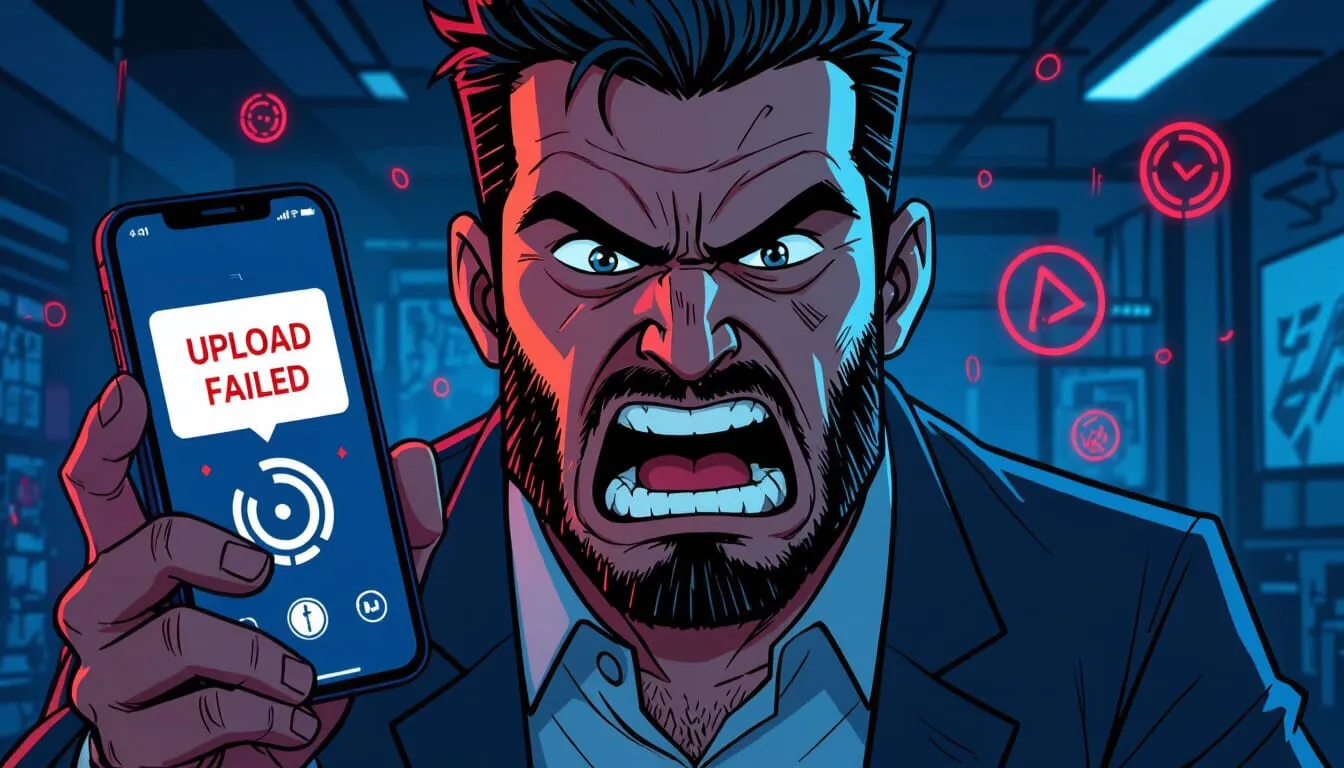
The 30-Second Fix That Saved My Sanity
Just turn off your VPN’s threat protection temporarily! Seriously, that’s it.
Quick fixes:
- NordVPN: Settings → disable “Threat Protection”
- ExpressVPN: Turn off “Network Lock” or switch servers
- Other VPNs: Look for “web shield” or “threat detection” and disable it
Then try uploading again. If it works (and it probably will), you just solved a problem that could’ve wasted hours. You can turn protection back on after uploading, or better yet, whitelist Facebook so this doesn’t keep happening.
Your Computer Is “Protecting” You to Death
Okay so VPNs aren’t the only overprotective software ruining your Facebook experience. Antivirus programs and browser extensions are also in on the conspiracy.
I’ve got a friend who spent three days – THREE DAYS – trying to figure out why Facebook uploads weren’t working. Tried everything: different photos, different times of day, even prayed to Mark Zuckerberg (okay, maybe not that last one).
Turns out? His Avast antivirus was silently blocking every single upload because it thought Facebook was trying to steal his data. The audacity!
Can you believe that shit?!
Same thing happens with Bitdefender, Norton, and basically every antivirus that has a “web shield” feature. They scan your uploads, get suspicious, and block them without ever telling you. Similar to how they disable ads accounts, these security programs just block stuff without explanation.
Quick Fix: Right-click your antivirus icon → “pause protection” or “disable web shield” for 5 minutes → try uploading → if it works, add facebook.com to your whitelist.
The Browser Extension Plot Thickens
Browser extensions are also sabotaging you, especially AdBlockers, Privacy Badger, NoScript, and any anti-tracking extension.
Here’s the genius way to test this: Open Facebook in private/incognito mode. Most extensions are disabled there by default. If uploads suddenly work? Boom – you found your culprit!
Then just disable extensions one by one until you figure out which one’s the troublemaker. My money’s on your AdBlocker, but I’ve been surprised before.
When Facebook Actually Has a Point (Rarely)
Okay look, I’ve been dunking on Facebook’s crappy error messages this whole time. But occasionally – and I mean VERY occasionally – the upload failure is actually because you did something wrong.
Your Photo Is Absolutely Massive – Facebook has limits: 15 MB for photos, 4 GB for videos. And here’s the annoying part – they don’t always tell you when you exceed these limits. You just get “something went wrong” like it’s some big mystery. I once tried uploading a photo straight from my DSLR camera – thing was 28 MB because I shoot in RAW like an idiot. Facebook looked at it and basically said “lol no” without explaining why.
Your Browser Is Hoarding Digital Garbage – Your browser cache can get so corrupted that Facebook just stops working properly. Clearing cache takes literally 30 seconds and fixes SO many problems. In Chrome: Settings → Privacy → Clear browsing data → check “Cookies” and “Cached images” → done.
The Facebook App Is Living Its Worst Life – If you’re on mobile and the Facebook app is acting up, there’s a decent chance it’s just… old and buggy. Check the App Store or Play Store right now. See if there’s an update. If yes, install it before trying anything else!
The Sneaky Problems Nobody Thinks About
Alright, we’ve covered the obvious stuff. But there are some truly weird reasons why Facebook uploads fail.
Your Internet Is Lying to You – You’re watching YouTube videos just fine, scrolling through Instagram without buffering, everything seems peachy. But Facebook uploads fail anyway. What gives?! Here’s the thing – watching videos only tests your DOWNLOAD speed. Uploading photos requires good UPLOAD speed, which is a completely different animal. Run a speed test at fast.com or speedtest.net and actually look at your upload numbers. If they’re under 1 Mbps, that’s probably your problem.
Photoshop Is Secretly Sabotaging You – If you edit photos in certain programs – especially older versions of Photoshop or iPhoto – the files can get corrupted in ways you can’t see but Facebook absolutely HATES. The fix? Open the photo in something basic like Paint (Windows) or Preview (Mac), don’t change anything, just save it as a new file. This strips out the problematic metadata.
Your Filename Has Illegal Characters – Facebook is picky about filenames. If your photo is called something like “vacation_photo+2027!.jpg” with symbols like +, %, or even underscores, Facebook might reject it. Just rename your file to something simple like “vacation-2027.jpg” using only letters, numbers, dashes, and spaces.
I’m not playing when I say these weird fixes actually work!
Facebook’s Servers Are Actually Down
Sometimes – and I hate admitting this because it lets Facebook off the hook – the problem really IS on their end. Servers crash, updates break things, maintenance happens without warning.
Before you waste an hour troubleshooting, just Google “is Facebook down” or check downdetector.com. If thousands of people are complaining at the same time, congratulations – it’s not your fault for once! Just wait it out.
And if you’re still stuck, Facebook’s official help page has some basic troubleshooting steps, though honestly they’re pretty useless compared to what you’ve already tried.
Why Facebook’s Error Messages Are Criminally Useless
Can we just take a moment to appreciate how absolutely terrible Facebook’s error messages are? “Something went wrong” is like the tech equivalent of your doctor saying “you don’t feel good” instead of actually diagnosing your illness.
This is absolute bullshit!
Compare that to literally any other service. Google Drive tells you “File too large.” Dropbox says “Upload interrupted – check connection.” Even MySpace back in the day gave better error messages than modern Facebook!
But Facebook? Nah. They’re a multi-billion dollar company with thousands of engineers, and the best they can do is “something went wrong.” Come the fuck on!
It’s especially infuriating when you’re trying to run a business. You need to post product photos NOW, your customers are waiting, and Facebook’s just like “lol something broke, figure it out yourself.” Hours wasted troubleshooting when a simple “Your VPN is blocking this upload” message would’ve solved everything in 10 seconds.
Your Step-by-Step Battle Plan
Alright, you’ve read all this stuff and your brain’s probably overloaded. So here’s the TL;DR version – your actual troubleshooting checklist.
Start Here (Takes 2 Minutes Total)
- Turn off your VPN’s threat protection (fixes like 60% of upload errors)
- Clear your browser cache (Settings → Privacy → Clear browsing data)
- Try private/incognito mode (if it works there, one of your extensions is the problem)
If That Didn’t Work (Another 5 Minutes)
- Disable your antivirus web shield temporarily
- Update your Facebook app if you’re on mobile
- Check if your photo’s huge (over 15 MB) and compress it if needed
Getting Desperate (10+ Minutes)
- Try a different browser entirely (Chrome, Firefox, Edge)
- Switch between mobile app and desktop (one might work when the other doesn’t)
- Google “is Facebook down” to see if it’s a widespread outage
Nuclear Options (Last Resort)
- Re-save your photo in Paint/Preview to strip metadata
- Rename your file to remove special characters
- Try uploading from a completely different device
The Real Talk Conclusion
Here’s the honest truth about Facebook upload errors: they’re fixable about 90% of the time, and when they’re not fixable, it’s usually Facebook’s fault not yours.
The most common culprit? Your VPN or antivirus being overprotective. Second most common? Browser extensions or corrupted cache. Third? Outdated apps or massive file sizes.
The most frustrating part isn’t even the error itself – it’s how vague Facebook’s messaging is. “Something went wrong” tells you NOTHING. You’re left playing detective, trying random fixes, wasting time when a proper error message could’ve pointed you to the solution immediately.
But Facebook’s a multi-billion dollar company that doesn’t give a shit about user experience! So here we are, writing and reading guides about how to work around their terrible error handling.
At least now you’ve got a solid troubleshooting roadmap. Start with the VPN, work through the cache and extensions, check your file size, try different browsers and devices. Nine times out of ten, something on that list will fix your problem.
And if nothing works? Well, sometimes Facebook’s servers are just having a bad day. Take a break, grab a coffee, try again later. Don’t let Mark Zuckerberg ruin your entire afternoon over a photo upload. And if you’re having issues with other Facebook features like Reels not uploading, the same troubleshooting steps usually apply.
If this guide saved you from throwing your computer out the window, do someone else a favor and share it with anyone else who’s fighting with Facebook’s upload errors!