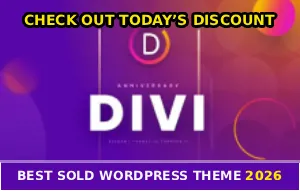So I spent an hour designing the perfect cover photo, uploaded it to Facebook, and it looks like someone smeared vaseline all over it. Or it just won’t upload at all and sits there spinning forever. Or worst case? It uploads but gets cropped so weird that half my text is cut off!
This is ridiculous…
And checking forums shows thousands of people dealing with the same bullshit. Cover photos that look crisp before uploading but turn into pixelated garbage the second Facebook touches them. Like why is this even still a problem when we have 4K cameras in our pockets??
Facebook Compresses Everything to Hell
Here’s the thing nobody tells you – Facebook automatically compresses every image you upload to save space and speed up loading times. And their compression is AGGRESSIVE as fuck. They don’t care that you spent time making your cover photo look perfect, they’re gonna compress it anyway.
This is why your sharp, high-quality image turns blurry the second it hits Facebook’s servers. Their algorithm just crushes the file size down and image quality goes with it.
Can’t do anything about the compression itself…
But you CAN upload your image in a way that survives the compression better. I’m not gonna lie, it requires some workarounds that shouldn’t be necessary but here we are.
Wrong Dimensions = Instant Blur
Facebook’s “recommended” cover photo size is 851 x 315 pixels. And if you follow that exactly? Your photo will probably look like shit because Facebook still compresses it!
Here’s the secret that actually works: Upload at 2-3 times the recommended size. So instead of 851 x 315, upload at 1640 x 856 pixels or even 2553 x 945 pixels.
Yeah I know that sounds backwards. Why upload a bigger file when Facebook compresses everything? Because when Facebook shrinks your oversized image down to display size, the compression artifacts are way less noticeable. The math doesn’t make sense but it absolutely works!
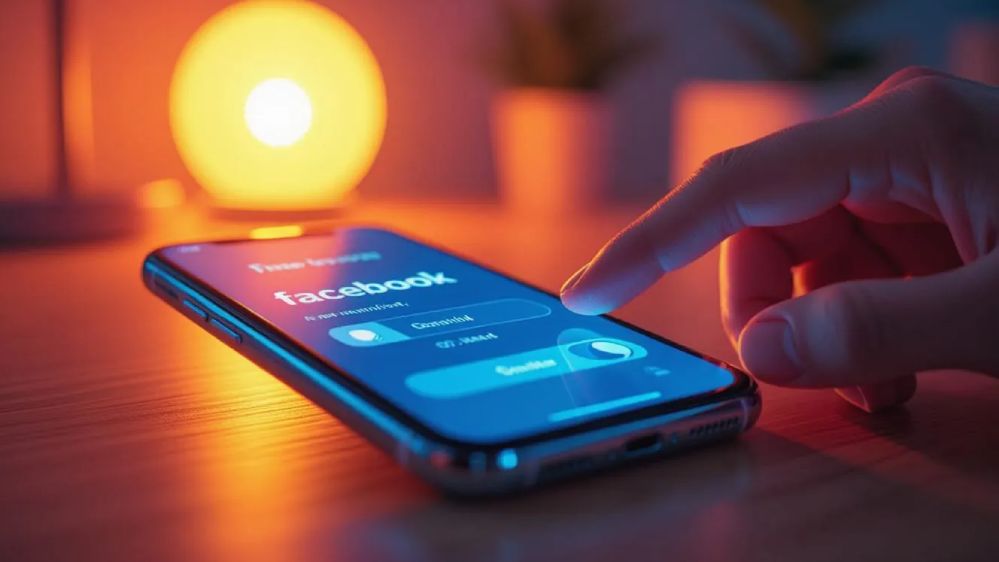
File Format Matters More Than You Think
If your cover photo has text or logos, save it as PNG not JPG. PNG handles sharp edges way better than JPG which blurs everything together.
But – and this is important – if your cover is just a regular photo without text, use JPG. PNG files for photos end up HUGE and Facebook will compress them so hard they look worse than if you’d just used JPG in the first place.
- Text, logos, graphics = PNG
- Regular photos = JPG
- Keep file size under 100KB if possible (yeah good luck with that)
- Use sRGB color mode, not CMYK
I learned this the hard way after uploading like 15 different versions trying to figure out why my cover kept looking terrible!
Data Saver Mode Is Sabotaging You
If you’re uploading from your phone and have Data Saver turned on in Facebook’s settings, that’s automatically reducing your upload quality. Facebook compresses your image BEFORE uploading to save data, which means you’re uploading a pre-degraded version that then gets compressed again!
Go to Facebook app > Settings > Media > turn off Data Saver and turn on Upload HD. This makes uploads use more data but at least your cover photo won’t look like it was taken with a potato.
Why is this even a default setting…
Your Internet Is Too Slow
When your connection is slow, Facebook reduces image quality automatically to speed up the upload. So even if you’re uploading a high-quality file, Facebook detects your trash internet and compresses it extra hard.
Upload when you have strong WiFi or full 5G bars. Not on shaky WiFi or one bar of service. Makes a huge difference in final quality!
And if you’re on mobile data, make sure you haven’t hit your monthly cap where your carrier throttles your speed. Throttled data = Facebook thinks your connection sucks = heavy compression.
Mobile vs Desktop Upload Quality
Upload your cover photo from desktop whenever possible. Facebook’s desktop uploader handles high-quality images better than the mobile app does. The mobile app aggressively compresses before uploading, the desktop site does it less.
I tested this myself – same exact image, uploaded from phone looked blurry, uploaded from computer looked way sharper. It’s annoying but desktop definitely wins for quality!
The Safe Zone Problem
Facebook displays cover photos differently on desktop versus mobile. And I mean VERY differently! On mobile, the sides get cropped. On desktop, your profile picture overlaps the bottom left corner.
So if you put important text or your logo on the edges or bottom left? It’s getting cut off on certain devices. Then you’re stuck either re-uploading or living with a janky-looking cover.
Keep everything centered!!
The “safe zone” where nothing gets cropped is roughly 640 x 312 pixels in the center of your cover. Anything outside that might get cut off depending on device and screen size.
Browser Cache Causing Upload Failures
If your cover photo straight up won’t upload – like it fails or spins forever – your browser cache might be corrupted. This causes the upload to fail before Facebook even gets the file.
Clear your browser cache: Settings > Privacy > Clear browsing data > Cached images and files. Then try uploading again.
On mobile, force close the Facebook app, clear its cache (Android only, iPhone users gotta reinstall), then reopen and try again.
Design Tools Are Exporting Wrong
If you’re using Canva, Photoshop, or whatever design tool, make sure you’re exporting at the right settings. A lot of people design at the correct dimensions but export with the wrong format or color mode.
Canva users: Download as PNG for graphics with text, JPG for photos. Make sure “Download” not “Share to Facebook” because their direct share compresses it.
Photoshop users: Save for Web, sRGB color mode, quality slider at 80-100%.
Phone editors: Usually save at whatever quality they want, you’re at their mercy.
And here’s something wild – if you export from Canva at the exact recommended Facebook size (851 x 315), it’ll look blurry. Export at double or triple that size instead like I mentioned earlier!
The Upload Looks Good Until You Save
Sometimes when you upload a cover photo, the preview looks perfect. Sharp, clear, exactly what you want. But the second you hit Save, Facebook processes it and boom – blurry as hell.
This happens because Facebook doesn’t actually process the image until you save it. The preview is showing your original upload, but once you save, their compression kicks in and destroys the quality.
Solution? Upload at higher resolution so even after compression it still looks decent. Or just accept that Facebook’s gonna Facebook and your cover will never look as good as the original file on your computer!
File Size Is Too Big
Facebook recommends keeping cover photos under 100KB for “optimal loading.” But let’s be real, if you follow that your image will look like compressed garbage because you had to crush the quality just to hit that file size.
Ignore the 100KB recommendation. Upload at 200-400KB if needed to maintain quality. Facebook’s servers can handle it, they’re just being stingy with bandwidth. Your cover photo looking good is more important than saving Facebook a few kilobytes!
I’ve uploaded cover photos at 500KB+ and they loaded fine and looked way better than the over-compressed versions I tried before.
Try PNG-24 Instead of PNG-8
If you’re saving as PNG, make sure it’s PNG-24 not PNG-8. PNG-8 only supports 256 colors which can make your image look banded and weird. PNG-24 supports millions of colors and maintains quality way better.
Most design programs default to PNG-24 but some older ones or mobile apps might use PNG-8. Check your export settings!
What Actually Worked For Me
After like 20 failed attempts with blurry covers, here’s what finally got me a sharp result:
Designed my cover at 2553 x 945 pixels (3x the recommended size). Saved as PNG with all text centered in the safe zone. Uploaded from my laptop not my phone. Turned off Data Saver in Facebook settings. Made sure I was on strong WiFi not shaky cellular.
Looked perfect after that!!
So basically I had to do a bunch of extra work that Facebook should handle automatically. But at least it worked and my cover doesn’t look like someone ran it through a fax machine anymore.
And if you’re dealing with other Facebook upload nightmares, check out guides on general photo upload errors or Stories that won’t upload. Because when Facebook’s upload system is broken in one place, it’s usually broken everywhere!
The most frustrating part? This problem has existed for YEARS. People have been complaining about blurry Facebook covers since covers were introduced and Facebook still hasn’t fixed their trash compression algorithm. For a tech company worth billions, you’d think they could figure out how to maintain image quality. But apparently that’s too much to ask from the same people who can’t even make a functional video player!
If this article helped you finally get a sharp cover photo after hours of trying different versions, share it with someone else who’s probably losing their mind over the same blurry mess right now!!