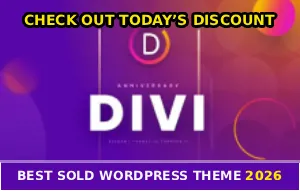There I was, eating lunch and scrolling through Facebook, when I saw the perfect video thumbnail. My buddy posted something about his trip to Japan, and I’m thinking “Oh hell yeah, I wanna see this!”
I click it. The screen goes black. Loading spinner appears. Spinner keeps spinning… and spinning… and nothing happens.
What the actual HELL?!
So I refresh the page. Same thing. Try a different video – someone’s cat doing something hilarious. Black screen. Spinner of death. No video.
My internet’s working fine – I just watched a YouTube video literally 30 seconds ago. But Facebook videos? Acting like I’m trying to stream 4K content over a dial-up modem from 1997.
The Day Facebook Videos Betrayed Me
This happened to me last month, and I’m not gonna lie – I almost threw my phone across the room. Not just one video failing, but EVERY SINGLE VIDEO on Facebook refusing to play.
Reels? Nope. Friend’s vacation clips? Nada. Even those crappy sponsored videos that usually autoplay whether you want them to or not? Dead silence!
And here’s what made it worse – Instagram videos worked perfectly. YouTube was fine. TikTok loaded instantly. But Facebook? Acting like video technology was some kind of alien concept it had never heard of.
After two hours of rage-troubleshooting (and way too much coffee), I finally figured out what was causing it. Turns out, the problem wasn’t even Facebook’s fault most of the time – it was my own settings sabotaging me.
Why Facebook Videos Suddenly Hate Your Guts
So before we dive into fixes, let’s talk about why this happens. Because understanding the “why” makes the “how to fix it” way easier.
The Autoplay Conspiracy – Facebook’s autoplay feature is temperamental as hell. On mobile, Facebook has a setting called “Autoplay” that you can set to “Wi-Fi only,” “Wi-Fi and mobile data,” or “Never.” If it’s set to Wi-Fi only and you’re on cellular? Videos won’t play!
And the really messed up part? This setting sometimes changes on its own after app updates. I’ve had it happen TWICE where an update reset my autoplay to “Never” without telling me.
This is so annoying!
Data Saver Mode Is Your Enemy – If you turned on Data Saver mode either in the Facebook app or your phone’s system settings, congrats – you just killed video playback. Data Saver is supposed to help you conserve data by preventing videos from downloading. But in practice, you end up clicking videos that just… don’t play.
Your Browser Is Being Overprotective – If you’re watching Facebook on desktop, your browser might be blocking autoplay videos. Chrome, Firefox, and Safari all have different autoplay policies, and they’re getting stricter every year. Firefox, for example, blocks ALL videos with sound from autoplaying by default. And nobody tells you this is happening!
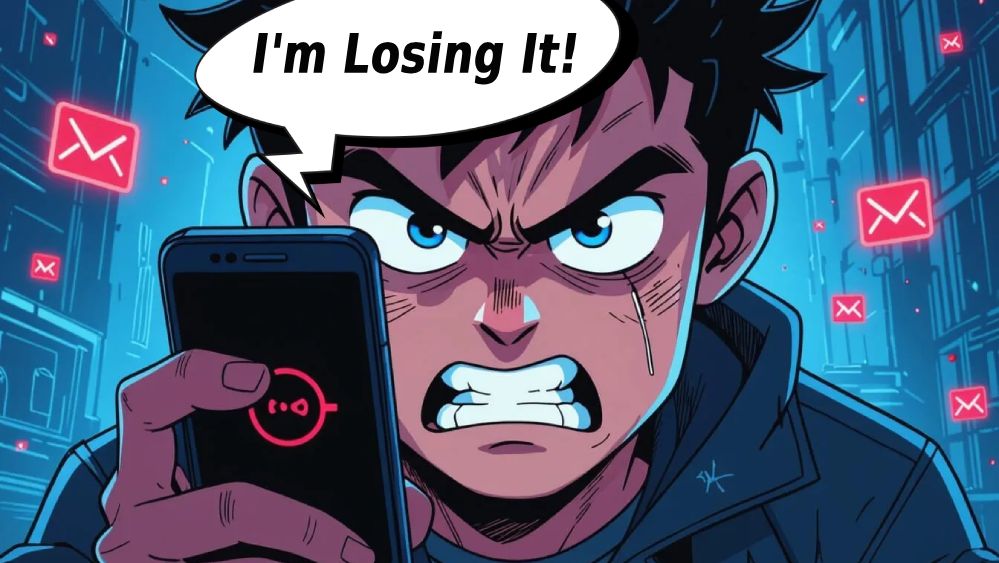
Plot Twist: It Might Actually BE Facebook’s Fault
Okay so I’ve been defending Facebook a bit here, but let’s be real – sometimes their platform is genuinely broken.
You know those times when you click a video and get an error saying “This content isn’t available right now”? That’s because the person deleted it, it got taken down for copyright, or it violated community standards. But Facebook doesn’t always tell you that! Sometimes you just get a spinning loader that never stops. Super helpful, Mark!
Sometimes Facebook’s servers are just having a bad day. Or the video is geo-restricted. Or Facebook’s pushing an update that breaks video playback for 6 hours. The frustrating part is that Facebook never admits when they’re having problems.
The Quick Fixes That Actually Work
Alright, enough complaining. Let’s fix this thing. I’m listing these in order from “try this first” to “last resort.”
Fix #1: Check Your Autoplay Settings (Mobile)
This fixes like 70% of video problems on the Facebook app!
Open Facebook app → tap menu (three lines) → Settings & Privacy → Settings → Media → Autoplay
Make sure it’s set to “Wi-Fi and mobile data” instead of “Wi-Fi only” or “Never.” If it was set wrong, that’s why your videos weren’t playing. Change it and videos should start working immediately.
Fix #2: Disable Data Saver Mode
This one’s sneaky because Data Saver can be enabled in TWO places – the Facebook app itself, and your phone’s system settings. You gotta disable both.
In the Facebook App: Facebook app → Settings → Media → toggle off “Data Saver”
On Android: Settings → Network & internet → Data Saver → turn it off
On iPhone: Settings → Mobile Service → pick your SIM → turn off “Low Data Mode”
Fix #3: Clear That Disgusting Cache
Your Facebook app collects cache like a hoarder collects newspapers. Eventually it gets so full of digital garbage that videos stop working.
Android: Settings → Apps → Facebook → Storage → Clear Cache (NOT Clear Data – that logs you out)
iPhone: You can’t clear cache directly. You gotta delete and reinstall the whole app. Yeah, it sucks. But it works!
Fix #4: Update the Damn App
I know app updates are annoying, but seriously – outdated Facebook apps are buggy as hell. Go to App Store (iPhone) or Play Store (Android), search for Facebook, and hit Update if there is one.
Fix #5: Check Your Internet Connection
You might THINK your internet’s fine because other apps work, but maybe your connection’s just barely fast enough for browsing but too slow for video streaming. Run a speed test at fast.com or speedtest.net. If your speed is under 3 Mbps, that’s probably why videos won’t load.
Can you believe that shit?!
Browser-Specific Fixes for Desktop Users
If you’re watching Facebook on a computer, the problems (and solutions) are a bit different.
Enable Autoplay in Your Browser
Modern browsers block autoplay to save you from annoying ads. But this also breaks Facebook videos sometimes.
Chrome: Click the lock icon next to the URL → Site settings → find “Sound” → change it to “Allow”
Firefox: Click the “i” icon next to the URL → Permissions → find “Autoplay” → change to “Allow Audio and Video”
Safari: Safari menu → Settings for This Website → change “Auto-Play” to “Allow All Auto-Play”
Disable Browser Extensions
AdBlockers and privacy extensions love to break Facebook videos. They block tracking scripts that Facebook needs for video playback. Try opening Facebook in incognito/private mode (which disables extensions). If videos work there, you know an extension is causing the problem.
Clear Browser Cache and Cookies
Press Ctrl+Shift+Delete (Windows) or Cmd+Shift+Delete (Mac) → check “Cookies” and “Cached images and files” → hit Clear data
Then restart your browser and try Facebook again.
Disable Hardware Acceleration
This one’s weird but it actually works for some people. Hardware acceleration is supposed to make videos run smoother, but sometimes it causes them to not play at all.
In Chrome: Settings → System → turn off “Use hardware acceleration when available” → restart Chrome
In Firefox: Settings → General → scroll to Performance → uncheck “Use recommended performance settings” → uncheck “Use hardware acceleration when available”
The Nuclear Options When Nothing Else Works
Okay so you’ve tried everything above and Facebook videos still won’t play. Time to bring out the big guns.
Try a Different Browser – If Chrome isn’t working, try Firefox. If Firefox is being difficult, give Edge a shot. Sometimes one browser works when others don’t.
Restart Everything – Close Facebook completely. Restart your browser or app. Better yet, restart your entire phone or computer. I know it sounds stupid, but this genuinely fixes video problems more often than it should.
Check if Facebook Is Actually Down – Go to downdetector.com/status/facebook and see if thousands of other people are reporting the same problem. If Facebook’s having widespread issues, there’s nothing you can do except wait.
And if you’re stuck with other Facebook issues, check out Stories problems or Facebook’s official video help page.
Reinstall Facebook App – Delete the Facebook app completely from your phone, then download it fresh from the app store and log in again. This wipes out any corrupted data or broken settings. It’s annoying to set up again, but it’s the most reliable fix when everything else fails.
Watch Videos in the Browser Instead – If the Facebook app won’t play videos no matter what, try watching them in your phone’s web browser instead. Go to facebook.com in Chrome or Safari and log in there. Sometimes the mobile browser works when the app doesn’t.
Why Facebook Video Problems Are So Damn Frustrating
Can we just acknowledge how infuriating it is when Facebook videos don’t work? You’re scrolling through your feed, see something interesting, click it, and… nothing. Just a black screen mocking you.
This is absolute BULLSHIT!
And the worst part? Facebook never tells you WHY the video won’t play. Is it your settings? Your connection? The video itself? Facebook’s servers? Who the hell knows!
Compare that to YouTube, which actually gives you helpful error messages like “This video is not available in your country” or “Check your internet connection.” But Facebook? Just a spinning loader and vibes.
It’s especially annoying when you’re trying to watch something time-sensitive – like a friend’s live stream or breaking news. By the time you troubleshoot the problem, the moment’s over. Thanks, Facebook!
The Bottom Line
Look, Facebook video issues are usually fixable. About 80% of the time, it’s one of these things:
- Autoplay set to Wi-Fi only while you’re on mobile data
- Data Saver mode blocking videos
- Too much cache gunking up the app
- Outdated app version with bugs
- Browser blocking autoplay
Start with the quick fixes first – check autoplay settings, disable Data Saver, clear cache. Those three things solve most video problems in under 2 minutes.
If that doesn’t work, move on to browser fixes if you’re on desktop, or try the nuclear options like reinstalling the app. And if NOTHING works? Check if Facebook’s servers are down, because sometimes it genuinely is their fault.
The most frustrating thing about all this is how preventable it is. If Facebook just gave us clear error messages instead of endless loading spinners, we could fix problems in 10 seconds instead of wasting an hour troubleshooting. But that would require Facebook to actually care about user experience, and we all know that’s not their priority.
Similar to Reels upload issues, video playback problems are usually on our end – but Facebook’s terrible error messages make everything worse.
If this guide saved you from throwing your phone at the wall, share it with someone else who’s fighting with Facebook’s broken video player!