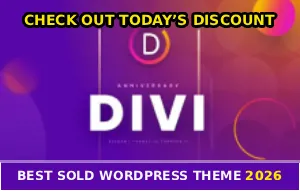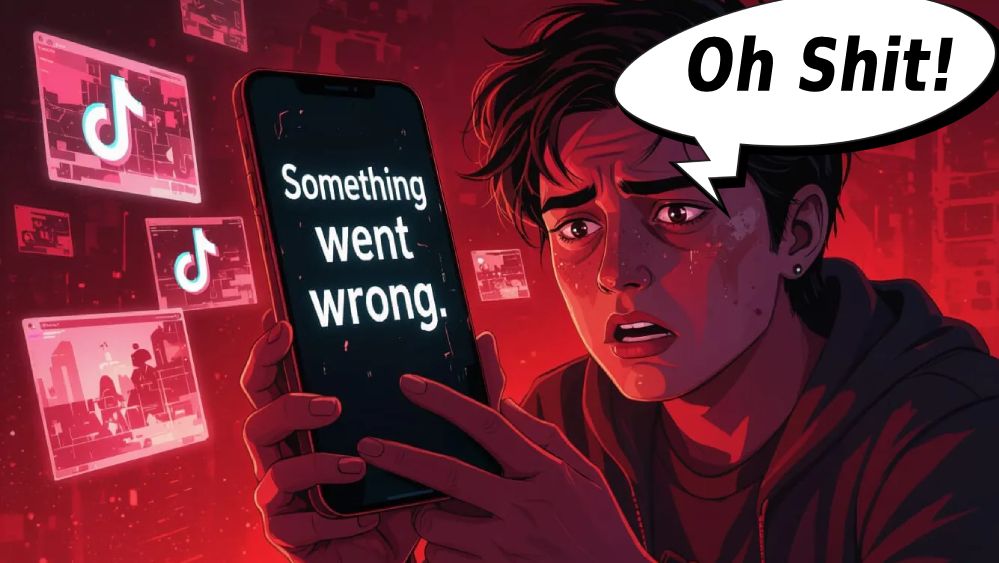
You’re about to post your perfectly edited TikTok video, and suddenly – “Something Went Wrong.” No explanation. No details. Just a vague error message that makes you want to throw your phone…
And the worst part? You’re terrified of losing your drafts. You’ve spent hours editing that video, and now TikTok is being an asshole about it :/
Don’t worry though. I’m gonna show you how to fix this error while keeping your drafts safe.
Force Close and Restart TikTok First
I’m not gonna lie – sometimes TikTok just needs a hard reset. The “Something Went Wrong” error often appears when the app gets stuck in some weird state and can’t figure its shit out.
iPhone – Swipe up from the bottom (or double-click home button if you have an older model). Then swipe TikTok up to close it completely.
Android – Open your Recent Apps menu and swipe TikTok away.
Wait like 10 seconds, then reopen TikTok. Check if the error is gone. This fixes the issue about 30% of the time – quick and painless!
Make Sure It’s Not TikTok’s Servers Screwing Up
Before you start messing with your phone settings, make sure TikTok itself isn’t having problems. When their servers go down, everyone sees “Something Went Wrong” errors even though nothing is actually wrong with their phones.
Visit DownDetector and search for TikTok. Check Twitter for #TikTokDown. Ask friends if their TikTok is working.
If there’s a spike in reports, it’s TikTok’s servers being shitty. All you can do is wait it out – usually 30 minutes to a few hours. Your drafts are safe, so don’t panic.
Clear TikTok’s Cache (This Won’t Delete Your Drafts)
Corrupted cache is one of the most common causes of the “Something Went Wrong” error.
The good news? Clearing cache does NOT delete your drafts. I’m not playing – your videos are safe! Here’s how to do it…
Android users
Go to Settings > Apps > TikTok. Tap “Storage”, then hit “Clear Cache”. DO NOT tap “Clear Data” because that actually will delete your drafts! Just clear the cache, then restart TikTok.
iPhone users
Open TikTok and go to your Profile. Tap the three lines in the top right corner, then go to Settings and Privacy. Scroll down to “Cache & Cellular Data” and tap “Clear Cache”. Close and reopen the app.
This fixes “Something Went Wrong” errors for most users. Your drafts stay untouched becuase they’re stored separately from cache data. So you’re good!
Update TikTok to the Latest Version
Outdated versions of TikTok have known bugs that trigger random errors. If you haven’t updated in a while, that could be your problem. Android users, open Google Play Store, search for TikTok, and tap “Update”. iPhone users do the same in the App Store.
After updating, restart your phone (not just the app). Then check if the error is gone. Updates often include fixes for common errors like this one.
Your Internet Connection Might Be Unstable
Sometimes “Something Went Wrong” appears because your internet connection is unstable. TikTok needs a solid connection to upload, post, or even load certain features…
Switch from WiFi to mobile data (or vice versa). Turn Airplane Mode ON for 10 seconds, then turn it OFF. Restart your router if you’re on WiFi. Or just move closer to your router if you’re far away from it.
Try posting or whatever you were doing after fixing your connection. If it works, your internet was the culprit – not TikTok. And if you’re having other issues like TikTok live streaming keeps cutting out, unstable internet is probably causing that too…
Free Up Storage Space
If your phone is almost full, TikTok can’t process uploads or save data properly. This triggers “Something Went Wrong” errors even though the real issue is storage, you know what I mean?
Check your storage – On Android, go to Settings > Storage. On iPhone, go to Settings > General > iPhone Storage.
If you have less than 1GB free, delete some photos, videos, or apps you don’t use. Then try TikTok again. Sometimes freeing up just 500MB makes everything work smoothly! I’ve seen this fix work when people were convinced it was TikTok’s fault…

Log Out and Log Back In
Logging out refreshes your account connection with TikTok’s servers. This can fix errors caused by authentication issues or corrupted session data. But first, make sure you actually know your login credentials (username/email and password) before you do this!
Go to Profile > Three lines > Settings and Privacy. Scroll down and tap “Log out”. Wait 30 seconds, then log back in.
Your drafts should be safe after logging back in, but if you’re paranoid about it, backup your drafts by saving them to your phone first. Just open each draft and save it to your camera roll before logging out.
Check TikTok’s Permissions
If TikTok doesn’t have proper permissions, certain features break and trigger “Something Went Wrong” errors.
Make sure the app has access to everything it needs. On Android, go to Settings > Apps > TikTok > Permissions. Make sure Camera, Microphone, and Storage are all set to “Allow”. On iPhone, go to Settings > TikTok and enable Camera, Microphone, and Photos.
After fixing permissions, restart TikTok and try again. This fixes a lot of weird posting errors that don’t make sense otherwise…
Reinstall TikTok (Last Resort – Backup First!)
If nothing else works, reinstalling TikTok usually fixes persistent errors.
BUT – you need to backup your drafts first because reinstalling WILL delete them. Open each draft in TikTok, tap the three dots, and select “Save video” to download it to your phone. Repeat for all drafts you want to keep.
Then uninstall TikTok, restart your phone, and reinstall from App Store or Google Play. Log back in and re-upload your saved videos as new drafts if needed. A fresh install fixes almost any persistent bug. It’s annoying but effective as hell.
And if your TikTok drafts disappeared at some point during this process, that guide might help you recover them…
Quick Troubleshooting Order
Try these steps in this order for best results:
- Force close and restart TikTok
- Check DownDetector – are TikTok’s servers down?
- Clear TikTok’s cache (safe, doesn’t delete drafts)
- Update TikTok to the latest version
- Check your internet connection (switch WiFi/data)
- Free up storage space (need 1GB+ free)
- Log out and log back in
- Check TikTok’s permissions
- Backup drafts, then reinstall TikTok
Most people find their solution in steps 1-4. If you’ve tried everything and still see “Something Went Wrong,” contact TikTok support – there might be an account-specific issue going on that only they can fix.
What You Need to Remember
The “Something Went Wrong” error on TikTok is usually caused by corrupted cache, server issues, or bad internet connections. Start with the easiest fixes like force closing and clearing cache before moving to more drastic solutions like reinstalling.
And remember – clearing cache is safe and doesn’t delete your drafts. Only “Clear Data” or reinstalling without backup will lose your videos. So don’t panic about losing your content unless you specifically choose the options that delete it.
Your content is safer than you think 🙂
If this guide helped you fix that annoying error, share it with other TikTok creators who might be dealing with the same bullshit. They’ll thank you for saving their drafts!