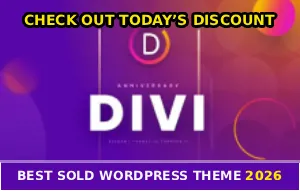You spend forever filming the PERFECT video… and then TikTok flips the whole damn thing backwards like some kind of fun house mirror ):
Your text is unreadable!
And the logo on your shirt? Now it’s pointing the wrong direction like you got dressed in an alternate dimension or something. What the actual fuck is happening?!
TikTok’s front camera automatically mirrors your videos and honestly I’m not gonna lie, it’s driving people absolutely insane right now. But there ARE ways to fix this backwards bullshit…
Why Does TikTok Even Do This Crap?
So here’s the deal – when you use your selfie camera, you see yourself mirrored while filming. That’s normal, it’s what you’re used to seeing in mirrors every day. Your left side appears on the left of the screen!
But then TikTok “corrects” it when you post by flipping everything to show the “real” you – the way OTHER people see you. Now your left side appears on the right side of the screen. And boom, any text or logos in your video are suddenly backwards, no cap!
TikTok Thinks It’s Being Helpful (It’s Not)
The platform assumes you want viewers to see the natural orientation, not the mirrored version. So they automatically flip front-camera videos to the “correct” way.
For regular talking videos? Sure, whatever. But for tutorials with text, product demos, or anything with writing? Complete disaster…
And get this – if you record with your phone’s camera app and THEN upload to TikTok, the app often flips it AGAIN! So you get this double-flip situation where your already-fixed video gets reversed anyway. I swear this app must think I’m some kind of asshole who doesn’t know left from right, deadass!
The Inverted Effect (Your New Best Friend)
This is hands down the easiest fix while you’re actually recording!
Open TikTok and hit that + button. Switch to your front camera and tap Effects at the bottom left corner. Look for the effect called Inverted – it’s got two arrows pointing opposite directions.
Apply it BEFORE you hit record!
This flips your view in real-time so text and logos appear correctly while filming. What you see is literally what your viewers will get, fr fr.
But here’s where people mess up – you CANNOT add this effect after filming. If you try that, it might flip your video twice and make everything backwards again. So you gotta remember to slap that Inverted effect on before pressing the record button or you’re screwed, for real…
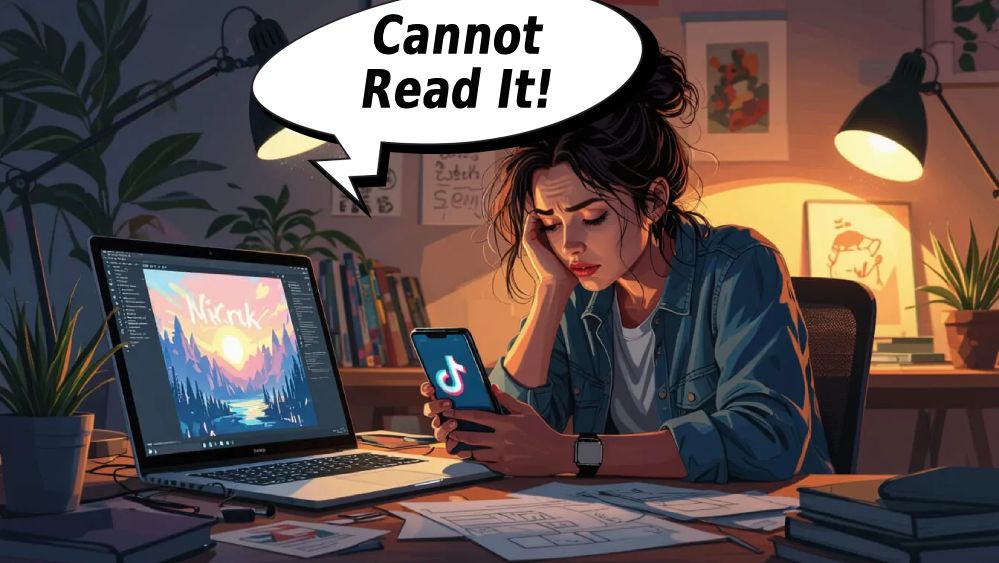
Change Your Phone Settings (If You Got The Option)
Some phones let you disable selfie mirroring completely in the settings!
iPhone users (iOS 14 and up): Go to Settings → Camera and look for Mirror Front Camera. Turn that shit OFF.
Samsung: Open your Camera app, hit the settings gear icon, find Save selfies as previewed or Flip selfie, and turn it OFF.
Google Pixel: Open Camera → Settings → Advanced → look for Save selfies as mirrored and disable it.
Now when you record with your regular camera app, videos won’t be mirrored by default. Upload them to TikTok and they SHOULD stay correct. Should. Sometimes TikTok still does whatever the hell it wants, but this helps!
Just Use Your Rear Camera Instead
Here’s the thing…
Your back camera NEVER mirrors videos. Ever. So if you can prop your phone up on something or use a cheap tripod, just film with the rear camera instead of the selfie cam!
No mirroring, no flipping, no drama. Your video stays correctly oriented from the start. The only downside is you can’t see yourself while recording, but honestly if you’re trying to show text or products, this is the way to go bet.
Already Filmed A Backwards Video? Try This
The Editing Screen Fix
If you recorded in TikTok but forgot to flip it, you can STILL fix it before posting! After recording, tap Effects in the editing screen and find the Inverted filter again.
Apply it and boom – your video flips horizontally so text appears correctly. Just make sure you preview everything before hitting post because once it’s live, you can’t remove the effect without deleting the whole video and starting over, no cap…
The Double-Upload Workaround (Weird But Works)
This is some glitch shit that actually WORKS if you’re desperate!
Upload your corrected video to TikTok TWICE in the same post as multiple clips. TikTok flips the first clip but leaves the second one alone for some reason?! Then go into Adjust clips and delete the first flipped clip. Keep only the second one that stayed correct.
It’s annoying as hell but when it works, it’s a lifesaver for real. Doesn’t work for everyone but worth trying if nothing else is working!
Pre-Edit Your Videos In Other Apps
Sometimes you just gotta work AROUND TikTok’s nonsense…
CapCut (free): Import your video, tap Edit, select Flip, choose horizontal flip, and export. Then upload to TikTok.
InShot (free): Import, tap Canvas, select Flip Horizontal, save and upload.
iMovie (iPhone): Import your clip, tap the video, use the flip/rotate tools, and export.
Pre-flipping gives you way more control over the final result. Plus you can preview exactly how it’ll look before uploading, which saves you from accidentally posting backwards content like some kind of amateur, IYKYK!
And if you’re dealing with other TikTok problems too, check out Reels upload issues while you’re troubleshooting.
When Nothing Works (And You Want To Scream)
Sometimes TikTok just refuses to cooperate no matter WHAT you do…
Metadata Is Messing Everything Up
Video files have metadata that tells apps which way is “up” and whether the video is mirrored. Sometimes this metadata is wrong or conflicting, so TikTok flips your video unexpectedly, deadass.
It gets worse!
Different editing apps write metadata differently. So a video edited in CapCut might behave totally different on TikTok than a video edited in InShot. It’s a technical mess that creators have to deal with constantly and honestly? TikTok could fix this if they actually gave a damn…
Different Phones Do Different Things
iPhones and Android phones handle mirroring differently. What works on your Samsung might not work on your friend’s iPhone!
Even different iPhone models running different iOS versions handle this differently. So there’s NO universal solution that works for everyone every time. You kinda have to experiment and figure out what works for YOUR specific phone and workflow, for real…
Pro Tips To Avoid This Headache
Always preview before posting – Watch your full video in the TikTok preview before you hit that post button! Make sure text is readable and everything looks right. Catching mistakes here saves you from deleting and reposting later.
Test with drafts first – If you’re filming something important like a product demo or tutorial, do a 10-second test video first. Post it as a draft and check if it flips. Then you know what to expect for your real content!
Add text AFTER filming – Instead of holding up signs or wearing shirts with text, use TikTok’s built-in text tool after recording! This text won’t be mirrored no matter how your video gets flipped. It’s the most reliable way to ensure your text is always readable, bet.
Stick with one method – Once you find something that works (whether it’s the Inverted effect, pre-editing in CapCut, or whatever), STICK WITH IT every time. Don’t switch methods or you’ll confuse yourself about which videos need flipping. Write down your exact process and follow it consistently!
Having other issues too? Maybe your notifications aren’t working either…
Common Mistakes That Make It Worse
Don’t Flip Multiple Times
If you flip in your camera app, THEN flip in CapCut, THEN apply the Inverted effect in TikTok, you’re just canceling everything out! Each flip reverses the previous one, so you end up with a backwards video AGAIN.
Pick ONE method and stick with it. Don’t stack flips…
Not Checking Before Posting
Posting without previewing is how you end up with embarrassing backwards content that you have to delete and redo. Always check! It takes literally 10 seconds and saves you from looking like you don’t know what you’re doing, no cap.
Ignoring Your Phone’s Built-In Settings
If your phone HAS a mirror selfie setting, USE IT! Don’t ignore that option and then act surprised when TikTok keeps flipping your videos. Check your camera settings first before trying complicated workarounds, for real…
Last Resort Nuclear Options
When you’ve tried EVERYTHING and TikTok is still being a pain in the ass…
Only use rear camera – Rear cameras never mirror, period. Get a tripod or phone mount and film with your back camera exclusively. Yeah you can’t see yourself, but at least your text will be readable!
Add all text digitally – Stop filming physical text completely. Add ALL text using TikTok’s text tool or CapCut overlays after filming. This totally bypasses the mirroring problem since digital text never flips.
Hold products backwards – If you’re showing a product and TikTok keeps flipping it, hold it BACKWARDS while filming! When TikTok flips the video, the product will appear correct. Feels weird but it works, IYKYK.
Contact support (good luck with that) – If your account has a persistent flipping bug affecting EVERY video no matter what, report it to TikTok support. They rarely respond, but sometimes technical glitches need their developers to fix it on their end, deadass…
What You Need To Remember
TikTok’s automatic mirroring is supposed to make you look natural, but it creates a total nightmare when you have text, products, or anything that needs to face a specific direction!
The easiest fix? Use the Inverted effect BEFORE recording, or apply it during editing before posting. For videos filmed outside TikTok, try the double-upload workaround or pre-flip them in CapCut or InShot.
Always preview before posting!
Test your setup with draft videos when trying new methods. And once you find what works for your phone, stick with it consistently to avoid confusion. Different phones handle mirroring differently, so be patient and experiment with these methods to figure out what works best for YOUR device, bet!
Now stop posting backwards videos and get your text facing the right way ;;
If this fixed your mirrored video nightmare, share it with other creators dealing with the same backwards bullshit!