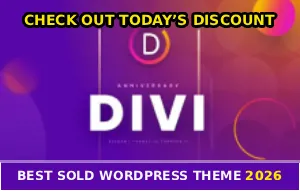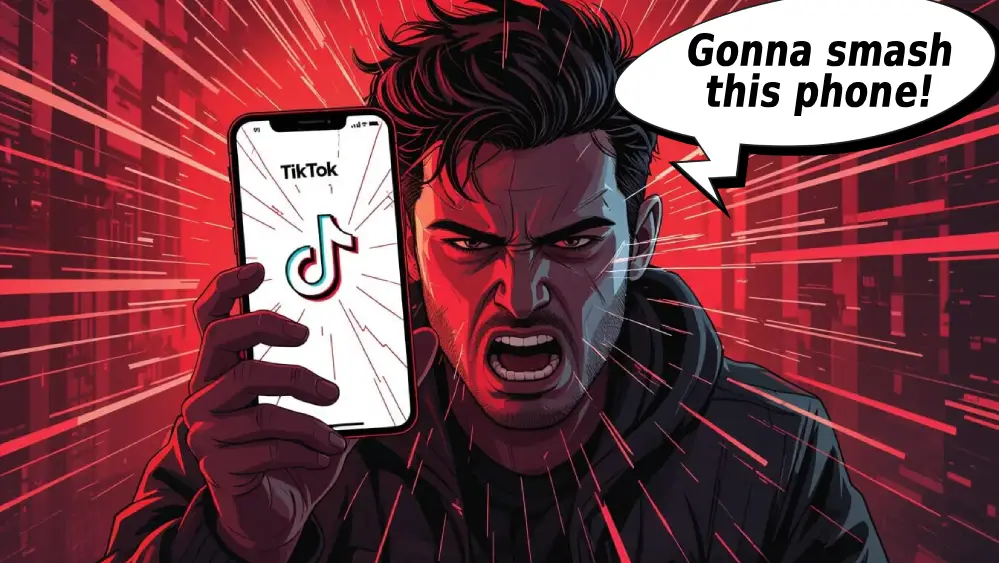
You tap the camera button in TikTok and… crash :/
The app just closes itself!
You try again. Same thing. The camera won’t even open before TikTok decides to quit on you. What the hell is causing this? It’s not your phone’s camera because other apps work fine. It’s not your internet. So why does TikTok keep crashing the second you try to record?
Let me show you exactly how to fix this annoying problem.
Force Close Everything and Restart
I’m not going to lie, sometimes the simplest solution actually works. When TikTok crashes on camera launch, it’s often because the app or your phone’s memory is stuck in a weird state…
Force close TikTok (swipe it away from recent apps). Restart your entire phone (not just TikTok). Wait 30 seconds after reboot. Then open TikTok and try the camera again!
This clears temporary glitches and memory issues. Works about 40% of the time, worth trying first before you dig deeper!
Clear Cache Because It’s Probably Corrupted
Corrupted cache is the number one cause of camera crashes in TikTok. When cached data gets messed up, the camera function breaks and triggers instant crashes.
For Android
Go to Settings > Apps > TikTok > tap Storage > hit Clear Cache (NOT Clear Data!) > restart TikTok.
For iPhone
Open TikTok > go to Profile > Three lines (top right) > Settings and Privacy > scroll to Cache & Cellular Data > tap Clear Cache > close and reopen the app.
This fixes camera crashes for most users. If TikTok still crashes when you open the camera, keep reading because there’s more to try.
Update TikTok Right Now
Outdated versions of TikTok have known bugs that cause camera crashes. TikTok updates constantly to fix these issues, so running an old version is asking for problems…
Android: Open Google Play Store > search TikTok > tap Update
iPhone: Open App Store > search TikTok > tap Update
After updating, restart your phone completely. Then try opening TikTok’s camera. Updates often include specific fixes for camera-related crashes!
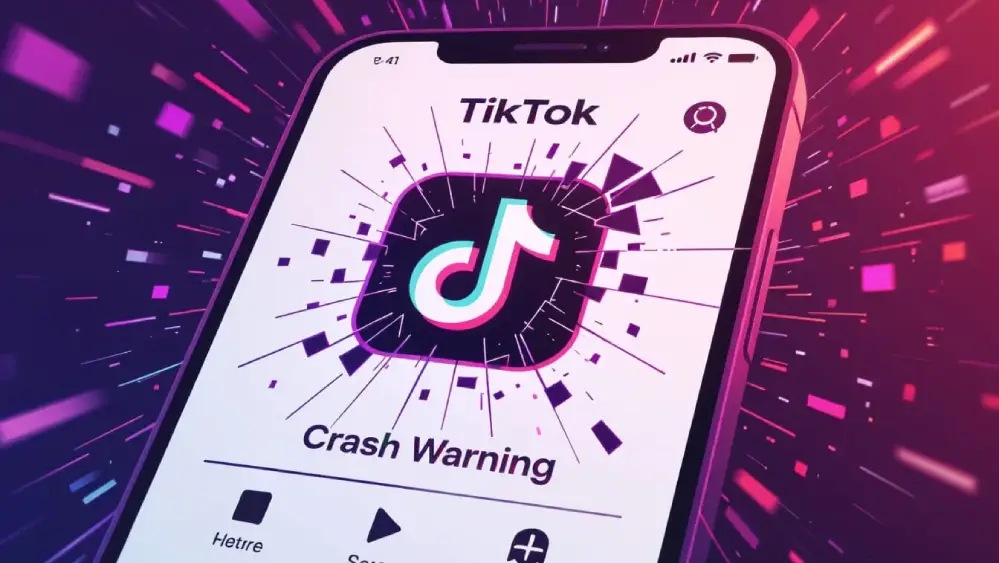
Check Camera Permissions (This Is Critical)
If TikTok doesn’t have proper camera permissions, it’ll crash when you try to use it. Sometimes permissions get revoked accidentally, and TikTok won’t tell you. It just crashes instead! Annoying as fuck…
For Android
- Go to Settings > Apps > TikTok > Permissions
- Find Camera
- Make sure it’s set to Allow or Allow only while using the app
- Also check Microphone and Storage permissions
For iPhone
- Go to Settings > TikTok
- Make sure Camera is toggled ON
- Also enable Microphone and Photos
After fixing permissions, restart TikTok and try the camera again. This solves the problem for a lot of people who didn’t even realize permissions were the issue!
Free Up Storage Space
When your phone is almost full, apps crash randomly. Especially features that need to process data like the camera! TikTok’s camera requires space to save temporary files, and if there’s no space available, it just crashes.
Android: Settings > Storage
iPhone: Settings > General > iPhone Storage
If you have less than 1-2GB free, delete some photos, videos, or apps you don’t use. TikTok needs breathing room to function properly. After freeing up space, try the camera again. You might be surprised how well this works!
Check If Other Camera Apps Work
Before you blame TikTok, make sure your phone’s camera actually works. Sometimes the camera hardware or system camera app has issues that affect all apps, not just TikTok…
Open your phone’s default Camera app. Try taking a photo or video. Try other apps like Instagram or Snapchat.
If those crash too, your phone’s camera is the problem. Not TikTok! You’ll need to restart your phone or check for system updates. But if only TikTok crashes, then it’s definitely a TikTok issue.
Reinstall TikTok (Last Resort)
If nothing else works, a fresh install usually fixes persistent camera crashes. This wipes all corrupted files and gives you a clean slate…
Before reinstalling:
- Save your drafts (open each one > three dots > Save video)
- Remember your login credentials
Then:
- Uninstall TikTok
- Restart your phone
- Reinstall from App Store or Google Play
- Log back in
- Try the camera
A clean install fixes camera crashes about 90% of the time. It’s annoying but effective as hell. I’m not playing, this really works when everything else fails!
Update Your Phone’s System
Sometimes the issue isn’t TikTok at all. It’s your phone’s operating system! Outdated Android or iOS versions can cause compatibility issues that make apps crash.
For Android: Go to Settings > System > System Update > check for updates > install if available.
For iPhone: Go to Settings > General > Software Update > install any available updates.
After updating your phone’s OS, restart it and try TikTok’s camera again. System updates often include fixes for app compatibility issues!
Turn Off Battery Saver Mode
Battery saver mode restricts app performance to save power. Sometimes it restricts apps so much that features like the camera stop working properley and crash instead…
Android: Settings > Battery > turn off Battery Saver
iPhone: Settings > Battery > turn off Low Power Mode
Try TikTok’s camera with battery saver OFF. If it works, you know battery restrictions were causing the crashes!
Quick Fix Checklist
Try these in order, you motherfuckers:
1. Force close TikTok and restart your phone
2. Clear TikTok’s cache
3. Update TikTok to the latest version
4. Check camera permissions (make sure they’re enabled)
5. Free up storage space (need 1-2GB free)
6. Test if other camera apps work
7. Update your phone’s operating system
8. Disable battery saver mode
9. Reinstall TikTok
Most people find their solution in steps 1-4. If you’ve tried everything and TikTok still crashes when opening the camera, check DownDetector to see if it’s a widespread issue, or contact TikTok support.
Sometimes camera crashes are connected to other issues too. If you’re also dealing with two-factor authentication not sending codes or getting logged out constantly, those problems might be related!
Here’s The Deal
When TikTok crashes on camera launch, it’s usually corrupted cache, missing permissions, or low storage space causing the problem. Start with the easiest fixes (clear cache, check permissions) before reinstalling the entire app.
And here’s the thing. This problem is almost always fixable! Don’t give up after one attempt. Work through the checklist and you’ll get your camera working again.
Most of these fixes take like 30 seconds each. So just run through them systematically until something works. The answer is in this list somewhere!
If this saved your TikTok camera, share it with your friends who are having the same problem 🙂