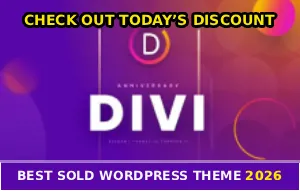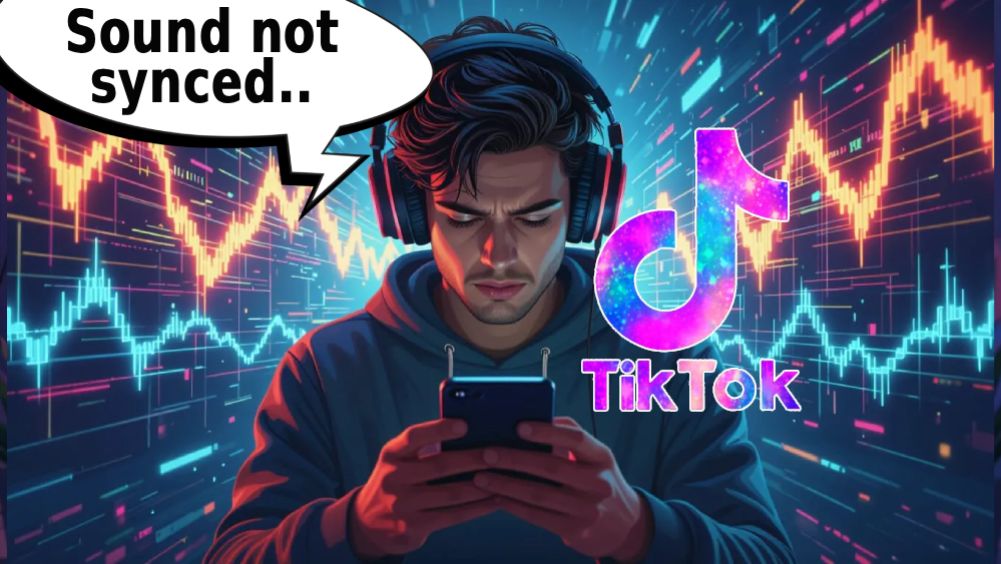
Nothing ruins a TikTok faster than audio that’s playing a full second behind your lips moving, or sound that comes in before the video even starts 🙁
It’s annoying as hell…
Your content looks like garbage when the sync is off. And TikTok doesn’t exactly make it easy to figure out what’s causing it or how to fix it, you motherfuckers.
But I’m gonna show you exactly how to fix this sync nightmare in minutes. No tech bullshit, just solutions that actually work.
Why Your TikTok Audio Goes Out of Sync
So before we jump into fixing this dumbass error, here’s what’s usually causing it:
Your phone can’t handle the processing power needed, the app cache got corrupted somewhere along the way, you’re still running an old version of TikTok that has bugs, your storage is completely maxed out, or the video file itself had sync issues before you even uploaded it.
And sometimes? TikTok’s new “Sound Sync” feature that’s supposed to HELP you is actually screwing everything up. I’m not lying to you, this feature can make things worse if you don’t know how to control it.
The Quick Fix Most People Miss
Step 1: Just restart the damn app
Sounds stupid simple but it fixes the problem like 40% of the time. Force close TikTok completely and reopen it.
For Android: Hit that Recent apps button (the square icon), swipe TikTok away, then reopen it from your app drawer.
For iPhone: Swipe up from the bottom (or double-click home button if you’ve got an older model), swipe TikTok up and out, then reopen.
Try your video again. Still out of sync? Keep going…
Clear Your Cache – This Fixes It 70% of the Time
Corrupted cache files are the main reason your audio and video get out of sync. Let’s wipe that shit out!
Android users:
Open Settings → Apps → Find TikTok → Storage → Clear cache (do NOT hit “Clear data” unless you want to lose your drafts)
iPhone users:
Open TikTok → Profile (bottom right) → Three lines (top right) → Settings and privacy → Free up space → Clear next to Cache
This one fix solves sync problems most of the time. I’m not playing.
Why This Works
Every time you scroll, watch, or create content on TikTok, the app stores temporary files to make things load faster. But over time these files get corrupted or outdated and start causing problems like audio lag, video stuttering, and sync issues.
Update TikTok (Seriously, Just Do It)
Old versions have bugs that cause audio to drift out of sync with video. And TikTok updates pretty frequently to fix these issues.
Go to Google Play Store (Android) or App Store (iPhone), search for TikTok, and if there’s an Update button sitting there, tap it. Wait for the update to finish, then open TikTok and check if your sync is fixed.
If you’ve been ignoring updates for months, this might be your whole problem right here.
Free Up Storage Space on Your Phone
When your phone storage is almost full, TikTok can’t process videos properly and the audio goes out of sync. It’s like trying to run a marathon while carrying 50 pounds of extra weight.
Check your storage:
Android: Settings → Storage
iPhone: Settings → General → iPhone Storage
If you’re sitting under 2GB of free space, you need to delete some stuff. Old photos and videos you don’t need anymore, downloaded files you forgot about, apps you haven’t opened in months, or clear cache from other apps too.
Once you’ve freed up a few gigs, try creating or watcing the video again 🙂
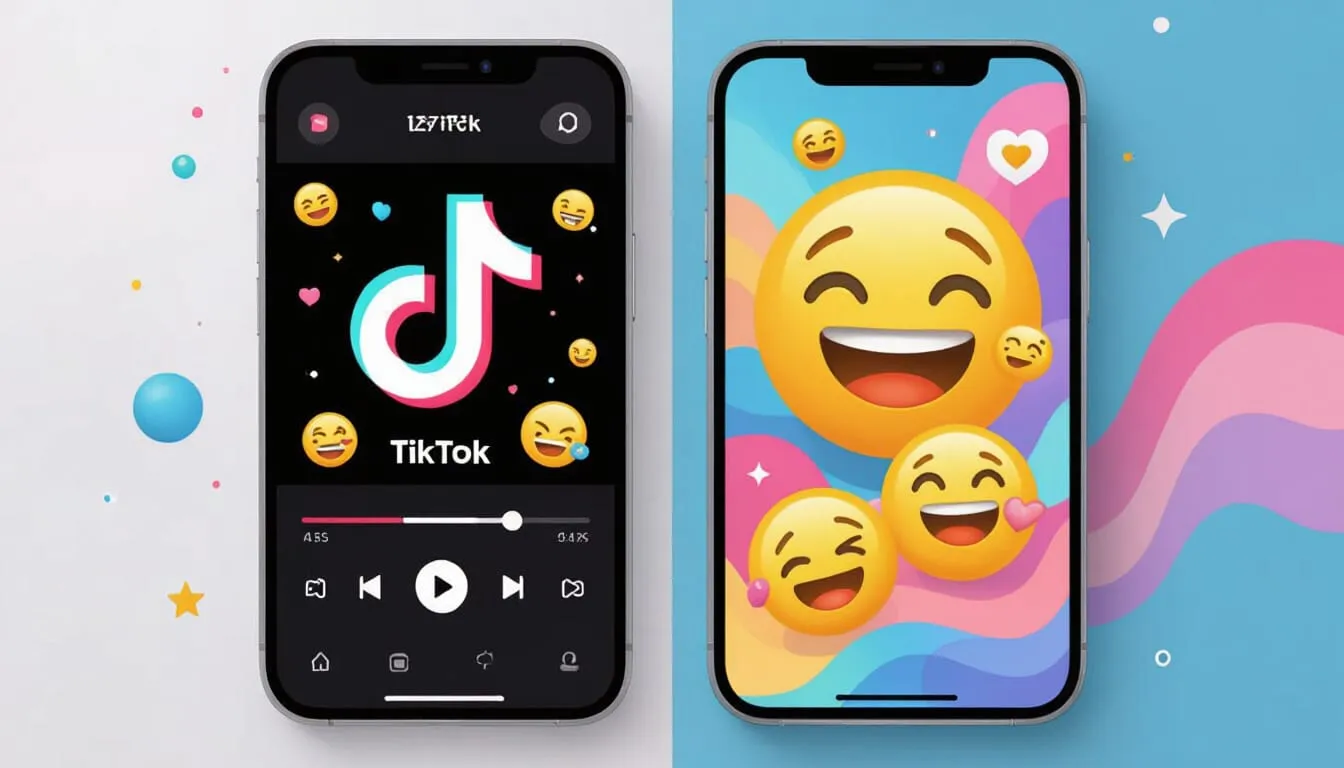
Turn Off or Adjust Sound Sync Feature
Here’s something that drives me crazy – TikTok added this “Sound Sync” feature that’s supposed to automatically sync your clips with music. But it often makes things WORSE, especially if you’re editing videos with multiple clips.
How to turn it off:
When you’re editing a video in TikTok, look for the Adjust Clips option on the right side. You’ll see a toggle for Sound Sync. Turn that shit off if it’s causing problems.
And here’s a pro tip: turn off Sound Sync BEFORE you start editing. Once TikTok auto-syncs your clips, there’s no undo button. You’ll have to start over from scratch, which is frustrating as hell.
Some creators are literally begging TikTok to make this feature optional instead of automatic. Until then, you gotta manually disable it every time.
Lower Your Video Quality Settings
If you’re using an older phone that can’t handle high-quality video processing, the sync issues might be from your device struggling to keep up.
Turn on Data Saver mode:
Open TikTok → Profile → Three lines → Settings and privacy → Data Saver → Turn it on
This reduces video quality but fixes sync problems on phones that can’t handle the heavy procesing. It’s a tradeoff, but at least your audio will match your video.
Check Your Original Video File
Sometimes the problem isn’t TikTok at all – it’s the video file you’re trying to upload.
Test this: Play your video in your phone’s gallery or camera roll BEFORE uploading to TikTok. If the audio is already out of sync there, then TikTok isn’t the problem. You need to re-record or re-edit the video using different software.
Pro tip: Use your phone’s native camera app to record instead of recording directly in TikTok. Native camera apps usually handle audio sync better than TikTok’s built-in recorder.
Check Your Bluetooth Connection
If you’re using Bluetooth headphones or earbuds while creating content, they can cause audio delay. Bluetooth has a natural latency that throws off the sync between what you’re hearing and what’s being recorded.
Disconnect your Bluetooth devices and use your phone’s speakers or wired headphones instead when recording or editing. See if that fixes the sync issue.
The Nuclear Option – Reinstall TikTok
If nothing else worked, reinstalling TikTok completely wipes out all corrupted files and settings that might be causing the sync problem.
Here’s how:
1. Uninstall TikTok from your phone
2. Go to Play Store or App Store
3. Download TikTok again
4. Log back in
5. Try your video
This is the last resort but it fixes stubborn sync issues that nothing else will touch.
Just make sure you’ve saved any drafts you care about before uninstalling, because they’ll be gone. You can learn more about recovering TikTok drafts here if you need to.
Other TikTok Problems You Might Be Dealing With
While we’re fixing stuff, you might also be dealing with other annoying TikTok issues. If your video quality drops after posting, that’s a whole different problem with different solutions.
Final Thoughts
One of these solutions will fix your TikTok audio sync nightmare. Most of the time it’s just corrupted cache or needing an app update – literally takes 30 seconds to fix.
But if you tried everything and you’re still seeing lips moving three seconds before the sound plays, drop a comment with your phone model and what’s happening. I’ll help you figure it out because this sync issue is way too common and TikTok needs to do better.
Found this helpful? Share it with other creators dealing with sync issues – someone out there is about to throw their phone against the wall over this exact problem.