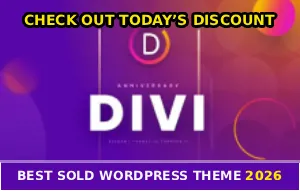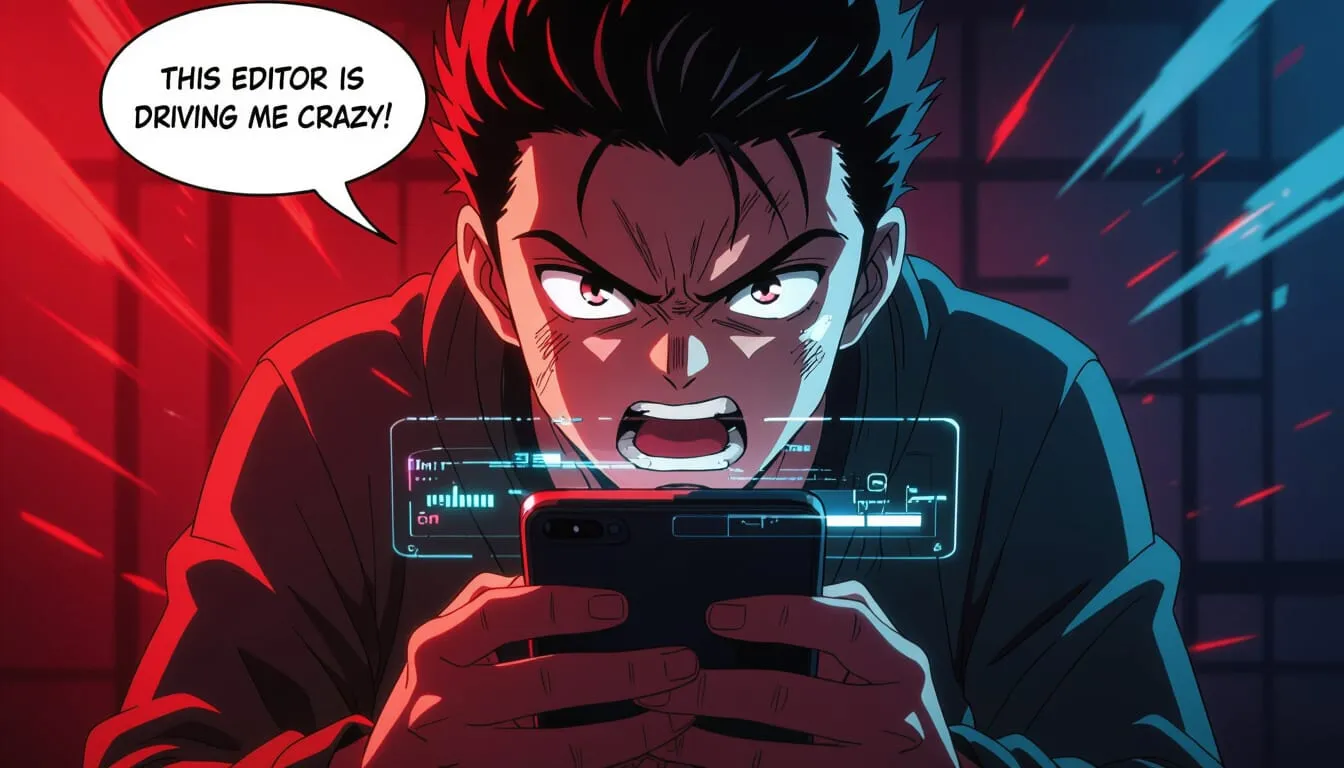
You’re editing your TikTok video, adding effects, trimming clips, adjusting timing, and suddenly the editor freezes :/
Or it starts glitching out, lagging every time you try to do something!
Your video is RIGHT THERE but you can’t finish editing it. What the hell is causing this? The editor worked fine yesterday, and now it’s acting like your phone is from 2015…
Let me show you exactly how to fix TikTok’s editor when it decides to be a complete asshole.
Force Close Everything and Free Up RAM
I’m not going to lie, TikTok’s video editor is a resource hog. When your phone’s RAM gets full, the editor starts freezing and glitching because there’s no memory left to process your edits.
Force close TikTok completely (swipe away from recent apps). Close ALL other apps running in background. Wait 10-15 seconds. Then reopen only TikTok and try editing again!
This gives TikTok exclusive access to your phone’s resources. Works about 40% of the time, quick and easy first step!
Clear Cache Right Now (This Fixes Most Issues)
Corrupted cache is the number one cause of editor glitches and freezes. When cached data gets messed up, the video editor can’t function properly and starts acting crazy…
For Android
Go to Settings > Apps > TikTok > tap Storage > hit Clear Cache (NOT Clear Data, that deletes drafts!) > restart TikTok.
For iPhone
Open TikTok > go to Profile > Three lines (top right) > Settings and Privacy > scroll to Cache & Cellular Data > tap Clear Cache > close and reopen the app.
This fixes editor issues for most users. Your drafts stay safe because they’re stored seperately from cache data! Try editing your video again, it should be smooth now.
Check Your Storage Space
Video editing requires tons of temporary storage space. If your phone is almost full, TikTok can’t save the temporary files it needs for editing, causing freezes and glitches.
Android: Settings > Storage
iPhone: Settings > General > iPhone Storage
If you have less than 2GB free, delete some photos, videos, or apps. Video editing needs breathing room! After freeing up space, the editor should work much smoother. I’m not playing, storage matters!
Update TikTok Already
Outdated versions have known bugs that cause editor glitches and freezes. TikTok constantly updates to fix these issues, so running an old version is asking for problems…
Android: Open Google Play Store > search TikTok > tap Update
iPhone: Open App Store > search TikTok > tap Update
After updating, restart your phone completely (not just TikTok). Then try editing again. Updates often include specific fixes for editor performance issues.

Simplify Your Edit If It’s Too Complex
If you’re editing long videos with tons of effects, transitions, and text overlays, your phone might not be able to handle it all. The editor freezes because it’s overwhelmed trying to preview everything.
Things to try:
- Edit shorter clips (under 60 seconds works better)
- Use fewer effects and transitions
- Add text/stickers one at a time instead of all at once
- Simplify complex edits
Sometimes you just need to make your edit less complex for your phone to handle it smoothly. Not ideal, but it works when nothing else does!
Save Draft and Restart Your Phone
When the editor is glitching, save what you have as a draft, then completely restart your phone. This clears temporary system glitches and gives TikTok a fresh environment…
In the editor, tap Save Draft or the back arrow. Make sure it saved (check your drafts). Completely restart your phone. Wait 30 seconds after reboot. Then open TikTok and continue editing from drafts!
A fresh restart often fixes weird editor behavior that clearing cache doesn’t touch. Your draft is safe, so don’t worry about losing your work!
Make Sure Your Phone Can Actually Handle It
Older or budget phones struggle with TikTok’s video editor. The editing features require decent processing power, and some phones just can’t handle it well…
Phones that struggle with the editor:
- Android phones with less than 3GB RAM
- iPhones older than iPhone 7
- Budget phones from several years ago
- Any phone running low on battery (performance throttles automatically)
If your phone is older or low-spec, the editor will always be a bit glitchy. Try editing simpler videos or upgrade your phone eventually. Not what you want to hear, but it’s the reality.
Turn Off Battery Saver Mode
Battery saver mode limits your phone’s performance to save power. This makes the video editor slow, laggy, and prone to freezing because it’s not getting full processing power!
Android: Settings > Battery > turn off Battery Saver
iPhone: Settings > Battery > turn off Low Power Mode
Try editing with battery saver OFF and your phone plugged into charger. This gives the editor maximum resources to work with. Makes a huge diference!
Reinstall TikTok (Last Resort Option)
If nothing else works, a fresh install usually fixes persistent editor glitches. This wipes all corrupted data and gives you a clean slate…
CRITICAL, backup your drafts first!
- Open each draft in TikTok
- Tap three dots > Save video
- Download to your camera roll
- Repeat for ALL drafts you want to keep
Then reinstall:
- Uninstall TikTok
- Restart your phone
- Reinstall from App Store or Google Play
- Log back in
- Try the editor
A clean install fixes editor issues about 90% of the time. It’s annoying but effective as hell when everything else fails!
Quick Fix Checklist (Try These In Order)
1. Force close TikTok and close all background apps
2. Clear TikTok’s cache
3. Free up storage space (need 2GB+ free)
4. Update TikTok to latest version
5. Simplify your edit (fewer effects, shorter clips)
6. Save draft and restart your phone
7. Check if your phone meets minimum requirements
8. Disable battery saver mode
9. Backup drafts, then reinstall TikTok
Most people find their solution in steps 1-4. If you’ve tried everything and the editor still glitches, check DownDetector to see if it’s a widespread issue, or contact TikTok support.
Sometimes editor issues are connected to other problems too. If you’re also dealing with drafts disappearing or video quality dropping after posting, those guides might help you sort everything out at once!
What You Need To Remember
When TikTok’s video editor freezes or glitches, it’s usually corrupted cache, low storage space, or your phone running out of resources.
Start with the easiest fixes. Clear cache, free up space, close background apps before reinstalling. And remember, the editor is resource-intensive, so give it the best conditions!
Plenty of free storage, no battery saver mode, and close everything else running in the background. Do that and editing will be way smoother, you motherfuckers!
Share this with your friends who are fighting with the TikTok editor, save them the frustration 🙂