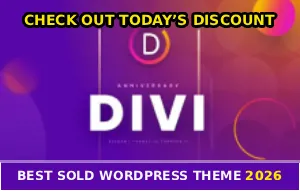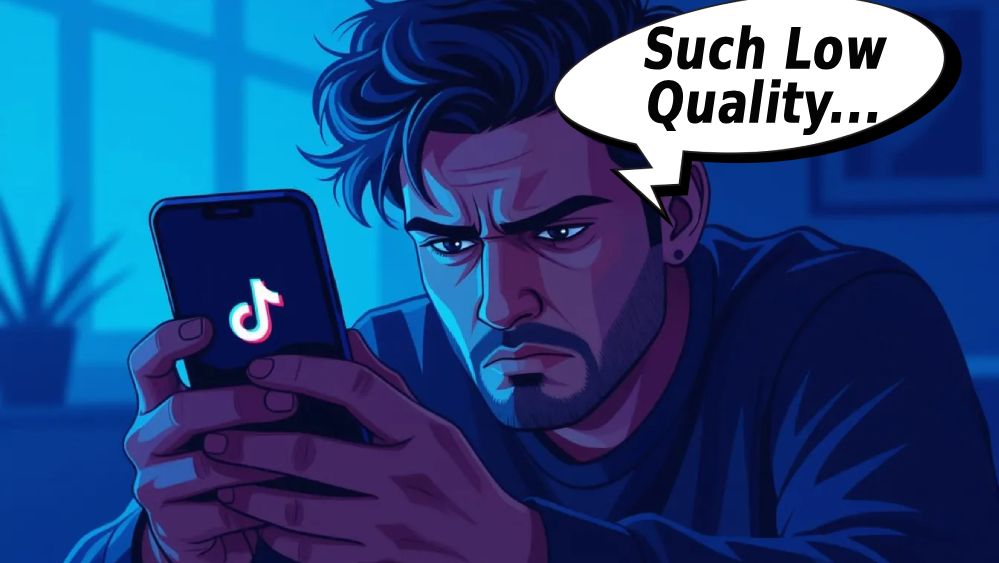
You spend hours filming and editing a perfect video in crisp HD, upload it to TikTok, and what the fuck happens? It looks like absolute garbage (:
This is hands down one of the most frustrating things about TikTok, not gonna lie…
Your video looks amazing in your camera roll, but the second it hits TikTok’s servers it turns into a blurry, pixelated mess that looks like it was filmed on a potato from 2005! I’m so damn sick of hearing creators complain about this, and honestly? TikTok’s compression is brutal as hell right now.
But here’s the thing – there are actually settings and techniques that can help preserve your video quality! Most people have no clue these settings even exist, which is why their content keeps getting destroyed…
Time to fix that shit, motherfuckers.
Why TikTok Destroys Your Video Quality
Before we get into the fixes, you need to understand why this bullshit happens in the first place. TikTok isn’t trying to ruin your life – they’re just being cheap assholes about server costs!
TikTok compresses EVERY video you upload – When you upload, TikTok runs it through compression algorithms that shrink the file size to save server space and bandwidth. With over 23,000 videos uploaded every minute, they need to keep file sizes small or they’d go broke hosting all that content, you know what I mean?
The problem? Their compression is way too aggressive, which destroys quality – especially if you don’t upload using the right settings!
Maximum resolution is capped at 1080p – Even if you film in gorgeous 4K resolution, TikTok automatically downgrades it to 1080p. So all that extra detail you captured? Gone! They don’t support anything higher than 1080p HD, period. This means filming in 4K is actually counterproductive – you’re just giving TikTok more data to compress and destroy…
File size limits trigger heavy compression – If your video file is too large, TikTok hits it with even more compression. For Android users, anything over 72MB gets crushed hard. iOS users get a bit more breathing room at 287MB, but cross that line and your quality tanks fast!
Data Saver mode is secretly enabled – Most people don’t even know they have Data Saver turned on. This setting compresses videos to reduce data usage, but it also trashes your upload quality. It’s probably enabled on your account right now and you don’t even realize it, I’m not playing…
The Settings That Actually Preserve Quality
Alright, enough complaining about the problem – let’s fix this shit:
1. Turn On “Allow High-Quality Uploads” (CRITICAL)
This is the most important setting and half of you motherfuckers don’t even have it enabled! Here’s how to turn it on:
Open TikTok and go to your profile. Tap the three lines in the top right corner, go to Settings and privacy, scroll down to Data saver under the Cache & Cellular section. Make sure Data Saver is OFF!
Now go back and look for Video quality settings. Enable Allow high-quality uploads – this tells TikTok to preserve more of your original quality instead of compressing everything to hell. This setting alone can make a massive difference!
2. Upload on Wi-Fi, Not Mobile Data
Seriously, stop uploading on cellular data… Wi-Fi gives you faster, more stable upload speeds, which means TikTok doesn’t need to apply as much compression to help your video upload. Connect to a strong Wi-Fi network before posting anything – your video quality will be noticeably better!
3. Film at Exactly 1080p Resolution
Don’t film in 4K and let TikTok downgrade it. Don’t film in 720p and make it look like trash. Set your phone to record at exactly 1080p HD – this matches TikTok’s maximum supported resolution perfectly!
For iPhone users: Go to Settings > Camera > Record Video > Select 1080p HD at 30fps or 60fps.
For Android users: Open your Camera app > Tap Video > Find resolution settings > Select 1080p.
When your source video already matches TikTok’s target resolution, there’s less processing and less quality loss during upload!
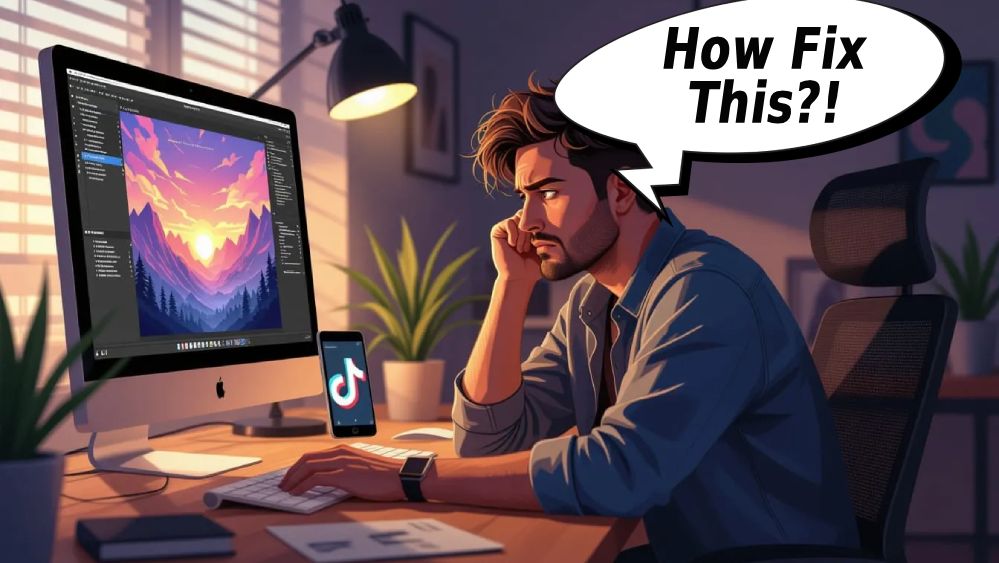
4. Use the Correct Aspect Ratio (9:16 Vertical)
TikTok is designed for vertical videos in a 9:16 aspect ratio. If you upload anything else – landscape, square, whatever – TikTok has to crop or resize it, which destroys quality. Always film vertical using your phone’s full screen to ensure your video fits perfectly without any additional processing!
5. Keep File Sizes Under the Limits
Remember those file size limits I mentioned? Stay under them to avoid heavy compression:
Android: Keep videos under 72MB
iOS: Keep videos under 287MB
If your video is too large, use a video editing app to compress it slightly before uploading. It’s better to control the compression yourself than let TikTok butcher it, you know what I mean?
6. Export with the Right Settings
If you’re editing videos in CapCut, Adobe Premiere, or any other editing software, your export settings matter massively! Use these specs:
Resolution: 1080 x 1920 (9:16 vertical)
Frame rate: 30fps or 60fps
Format: MP4 or MOV only
Codec: H.264 (NOT H.265/HEVC)
Bitrate: 10-16 Mbps for best quality
These specs give you the cleanest possible upload with minimal compression from TikTok!
7. Upload from Desktop When Possible
Here’s a secret – uploading from your computer often results in better quality than mobile uploads! Desktop connections are usually faster and more stable, plus the TikTok website sometimes applies less aggressive compression. If you edited your video on a computer anyway, upload it directly from tiktok.com insted of transfering it to your phone first…
And if you’re dealing with other upload issues, check out why TikTok cuts off video length since file problems tend to come in groups!
What NOT to Do
A lot of creators accidentally make their quality worse without realizing it – avoid these mistakes:
❌ Don’t zoom in while recording – Digital zoom destroys image quality by cropping and enlarging pixels. If you need a closer shot, physically move closer to your subject instead!
❌ Don’t use your front-facing camera – Selfie cameras have way lower resolution and quality than your phone’s main rear camera. Unless you absolutely need to see yourself while recording, always use the back camera for better results!
❌ Don’t transfer videos through messaging apps – Sending videos to yourself through WhatsApp, Facebook Messenger, or text messages compresses them heavily. Use cloud storage (Google Drive, iCloud, Dropbox) or direct cable transfer to move videos between devices without quality loss…
❌ Don’t edit inside TikTok’s app – TikTok’s built-in editor is convenient but it can reduce quality. Edit your video in a dedicated editing app first, then upload the finished product!
❌ Don’t shoot in HDR mode – HDR (High Dynamic Range) videos often look washed out and weird after TikTok processes them. Turn off HDR in your camera settings unless you specifically need it…
❌ Don’t repost content from other platforms – Downloading videos from Instagram or YouTube and reuploading them to TikTok stacks compression on top of compression. Each platform already compressed the video, and TikTok will compress it again!
Advanced Quality Tips
If you really want to maximize your upload quality, try these techniques:
Clean your damn camera lens! Seriously, this sounds basic but so many people film with a smudged lens and wonder why their videos look soft and blurry. Wipe your camera with a clean microfiber cloth before every recording session – you’d be amazed at the difference this makes!
Light your subject properly – Good lighting dramatically improves video quality. Film in well-lit conditions or use affordable ring lights. Poor lighting forces your camera to boost ISO, which creates grainy, noisy footage that looks even worse after TikTok’s compression!
Keep your phone steady – Shaky footage looks terrible and is harder to compress efficiently. Use a tripod, gimbal, or at minimum brace your phone against something stable. Smooth, steady footage maintains quality much better through compression…
Use 60fps for smooth motion – If you’re filming fast action or want extra smooth playback, record at 60fps instead of 30fps. TikTok supports both frame rates, and 60fps footage often looks more professional after upload – just make sure your file size stays under the limits!
Sometimes you’ll also need to deal with live streaming quality issues if your problems extend beyond regular uploads…
Troubleshooting Persistent Issues
If you’ve tried everything and your videos still look like garbage, here are some additional fixes that actually work:
Clear TikTok’s cache – Go to Settings > Free up space > Clear cache. Old cached data can sometimes interfere with uploads and cause quality problems. This won’t delete your videos or account info, just temporary files!
Update TikTok to the latest version – Outdated app versions sometimes have bugs that affect upload quality. Check your app store for updates and install the newest version – they occasionally improve compression algorithms in updates!
Try uploading from a different device – If your phone consistently produces low-quality uploads, try using a different device or computer. Some older phones have hardware limitations that affect video processing…
Re-export your video – If a specific video keeps uploading with bad quality, try re-exporting it from your editing software with slightly different settings. Sometimes a fresh export fixes weird glitches or corruption that was affecting the file!
The Harsh Reality
Let me be real with you for a second – even with all these optimizations, your videos will never look as good on TikTok as they do in your camera roll. That’s just the reality of how the platform works, I’m not gonna lie…
TikTok prioritizes fast loading and low data usage over pristine quality. They’re optimized for quick scrolling on mobile devices, not for pixel-perfect cinema quality. It’s annoying as hell, but that’s the trade-off.
The good news? Most viewers are watching on phones anyway, where the quality difference is less noticeable! And if your content is actually good, people won’t care about minor quality issues – they’re there for the entertainment, not to count pixels.
That said, there’s no excuse for videos that look like they were filmed underwater with a flip phone from 2006. Use these settings and techniques to get the best possible quality within TikTok’s limitations!
Here’s What Matters
TikTok’s compression is brutal and there’s no way around it completely, but you can definitely minimize the damage. The key is understanding how their system works and optimizing your videos accordingly, you know what I mean?
Enable high-quality uploads, turn off Data Saver, film at exactly 1080p resolution, use the correct aspect ratio, and upload on strong Wi-Fi. These changes alone will make a massive difference in how your content looks after posting!
Stop fighting against TikTok’s compression and start working with it. Give the platform exactly what it wants – 1080p vertical MP4 files under the size limits – and it won’t destroy your quality as much during processing…
Your videos deserve to look good, and your audience deserves to see them at their best. Now go adjust those settings and stop posting potato-quality content 🙂
Finally got your videos looking crisp? Share this with other creators who are tired of TikTok murdering their upload quality!